THE WINDOW TOOL SETTINGS
Completion requirements
Go through the activity to the end
GENERAL
The General pane contains parameters addressed to the window's geometry and configuration. We will look at some of the key features of the General pane, but for a full breakdown of all its fields, please visit the Help page.
Key Features
Window Shape: This dropdown determines the window's overall shape. The choices are
- Rectangle
- Circle
- Oval
- Half Circle
- Half Oval
- Diamond
- Hexagon - Flat Top
- Hexagon - Flat Side
- Octagon
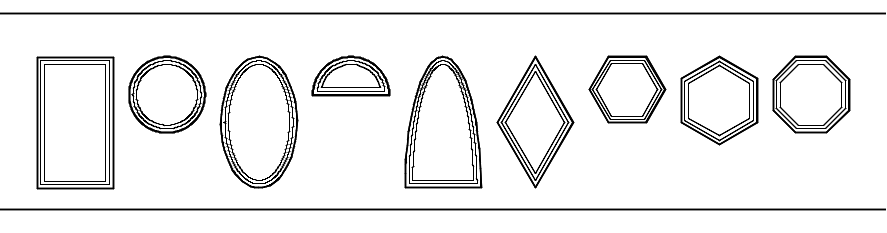
Top Shape: This dropdown determines the window's top shape. The choices are
- Square
- Round
- Segment
- Sloped from Left
- Sloped from Right
- Gable
- Ellipse
- Gothic
- Half Round from Left
- Half Round from Right
- Half Segment From Left
- Half Segment From Right
- Half Ellipse From Left
- Half Ellipse From Right
- Half Gothic From Left
- Half Gothic From Right
ⓘ For some shapes, you will need to enter a suitable rise; you may also want to enter a spring value. If a transom or fanlight is applied, it will take the shape, and the mullion and sash below will be square.

SIZE REFERENCE
Sash Opening: This refers to the opening (width and height) for the window's sash, measured between the inside faces of the window's frame, excluding the frame itself and any transom or sidelight elements.
Unit Size: This refers to the window's overall width and height, measured across the outside faces of the frame, including the frame itself and any transom and sidelight elements — in other words, the entire window as a unit. This is the default setting for documents using imperial units.
Rough Opening (US), Structural Opening (UK): The Rough Opening (US) or Structural Opening (UK) refers to the width and height of the opening for the window as measured across the inside faces of the wall framing. The opening includes the dimensions of the window unit plus the dimensions of the shim gaps between the unit and the wall framing. This is the default setting for documents using metric units.

Insert Relative To: This dropdown determines whether the window's insertion is relative to the exterior face, center, or interior face of the window's frame.
Configuration: This dropdown lets you choose the window's configuration from a list of available options. Alternatively, you can check the Use symbol geometry checkbox (just below the Rise and Spring fields above) to use a custom symbol.
The available window configurations are
- Opening
- Cased Opening
- Awning (US), Top Hung Casement (UK)
- Casement
- Single
- Bi-part
- Fixed Glass
- Sash
- No Sash
- Folding
- Hopper (US), Bottom Hung Casement (UK)
- Hung
- Single Hung
- Double Hung
- Sliding
- various configurations, X = Window, O = Panel (XO shown)
- Picture Window Slider
- Tilt/Turn
- Vertical Pivot
- Custom
