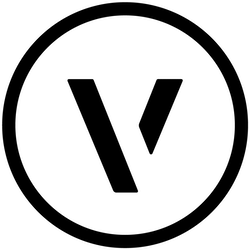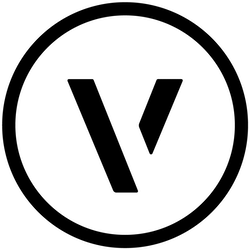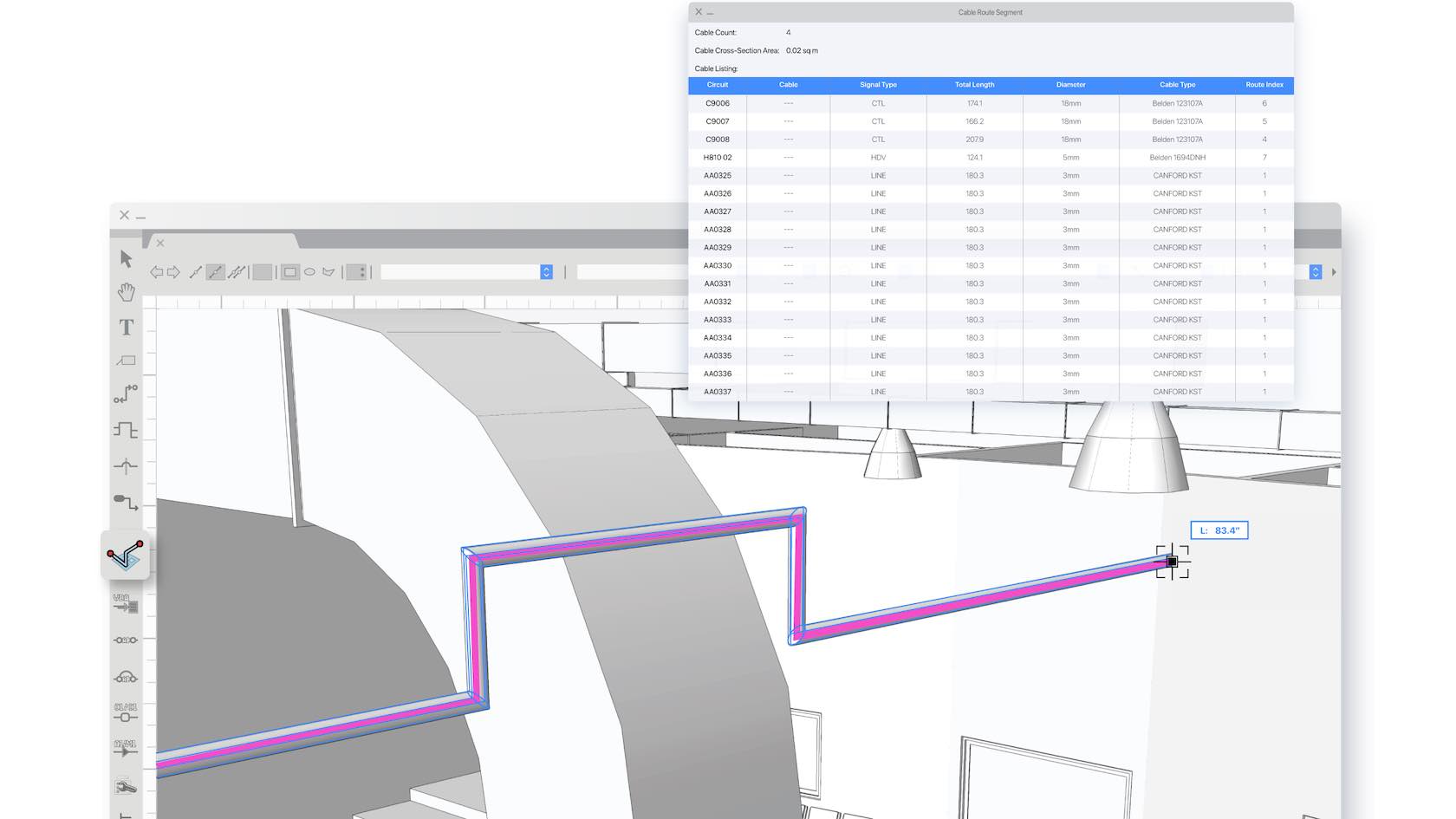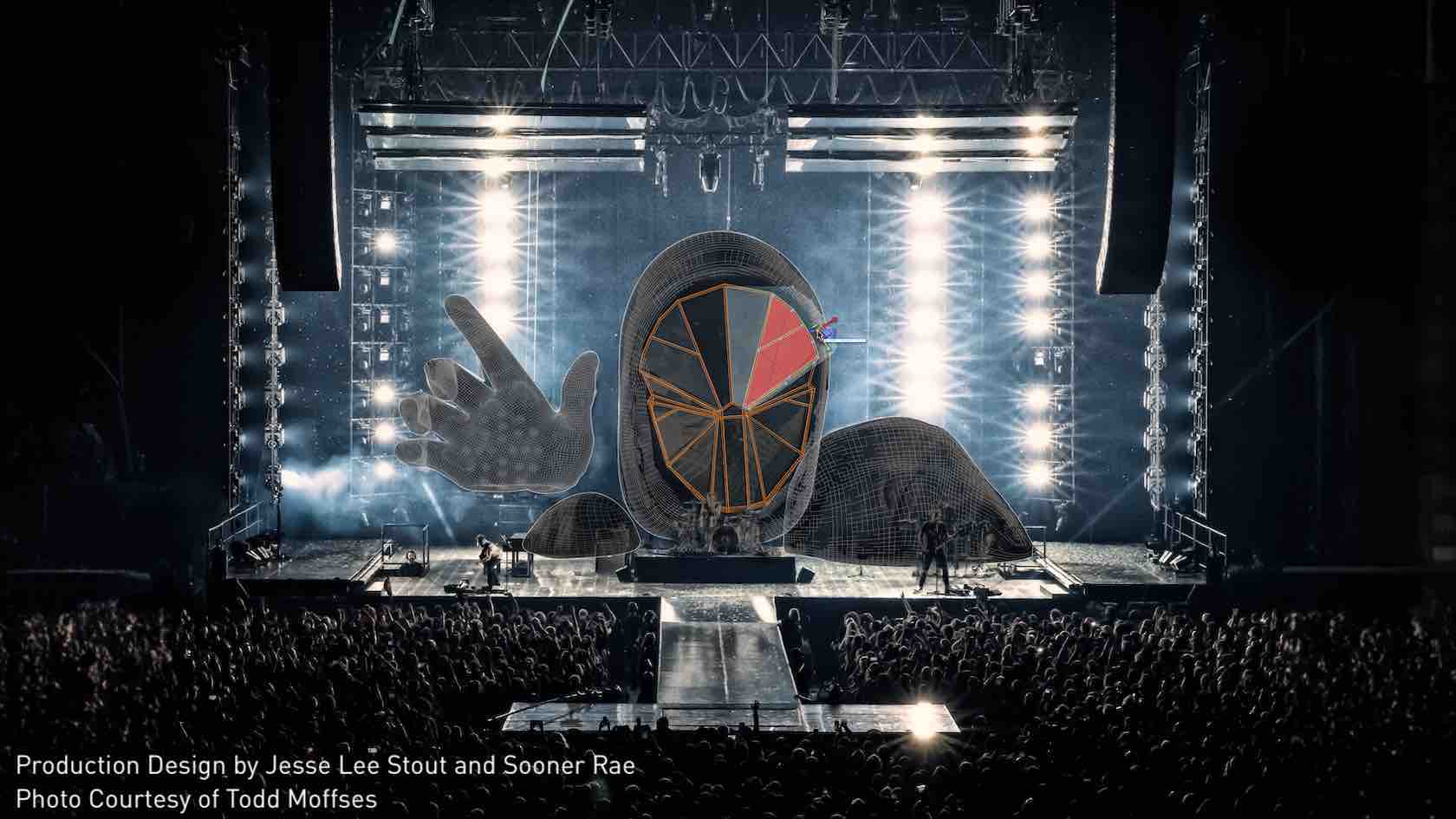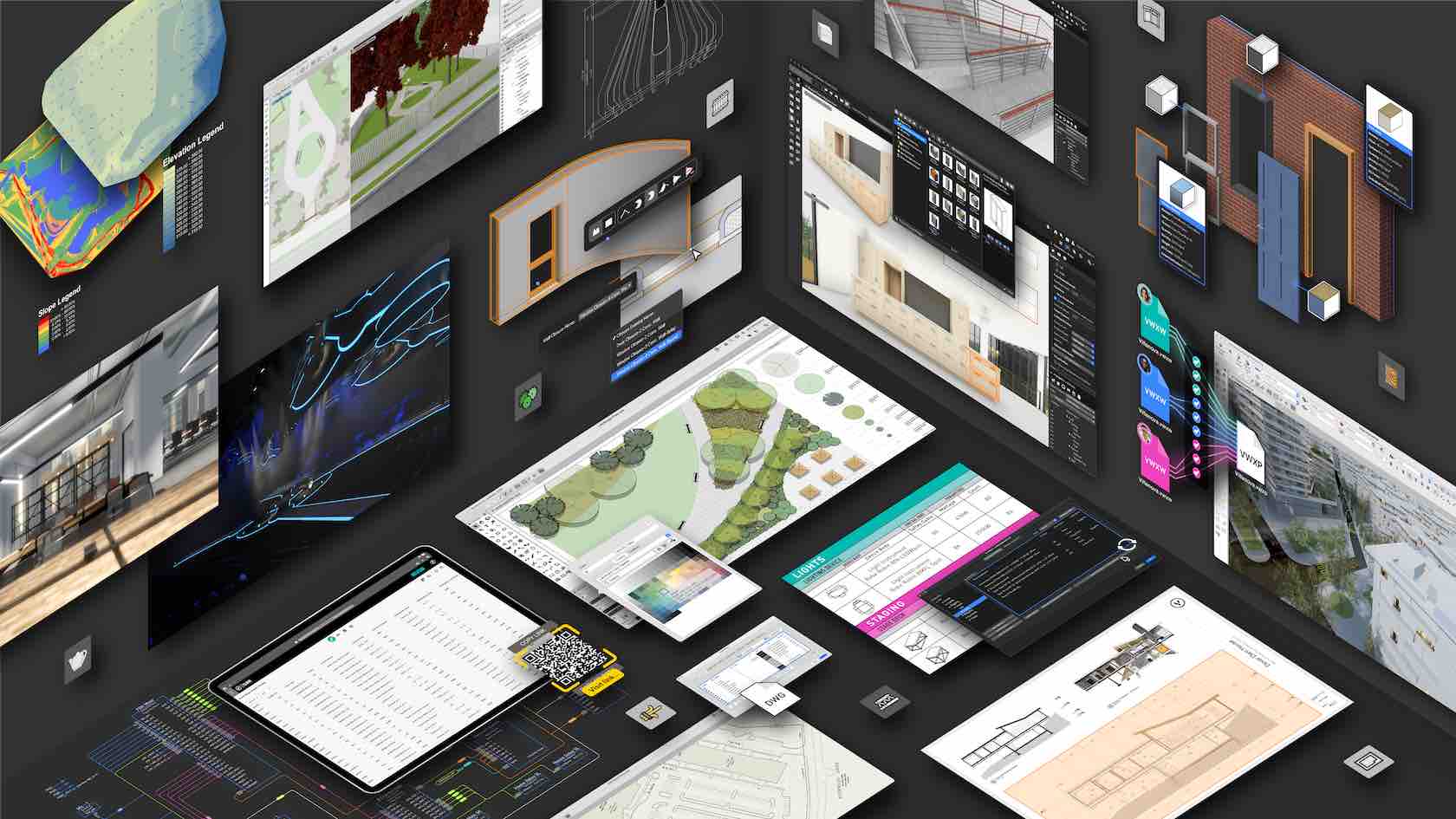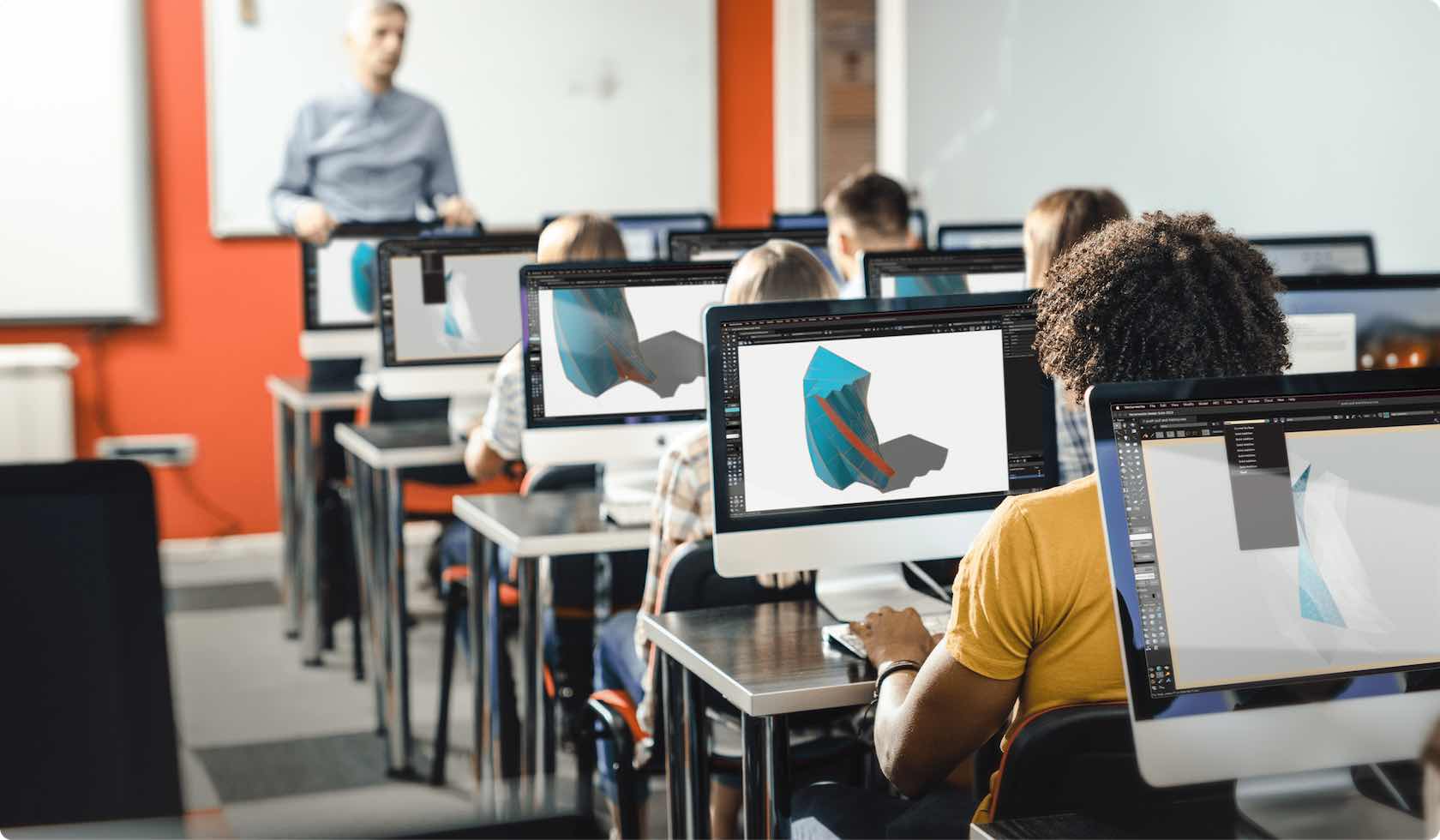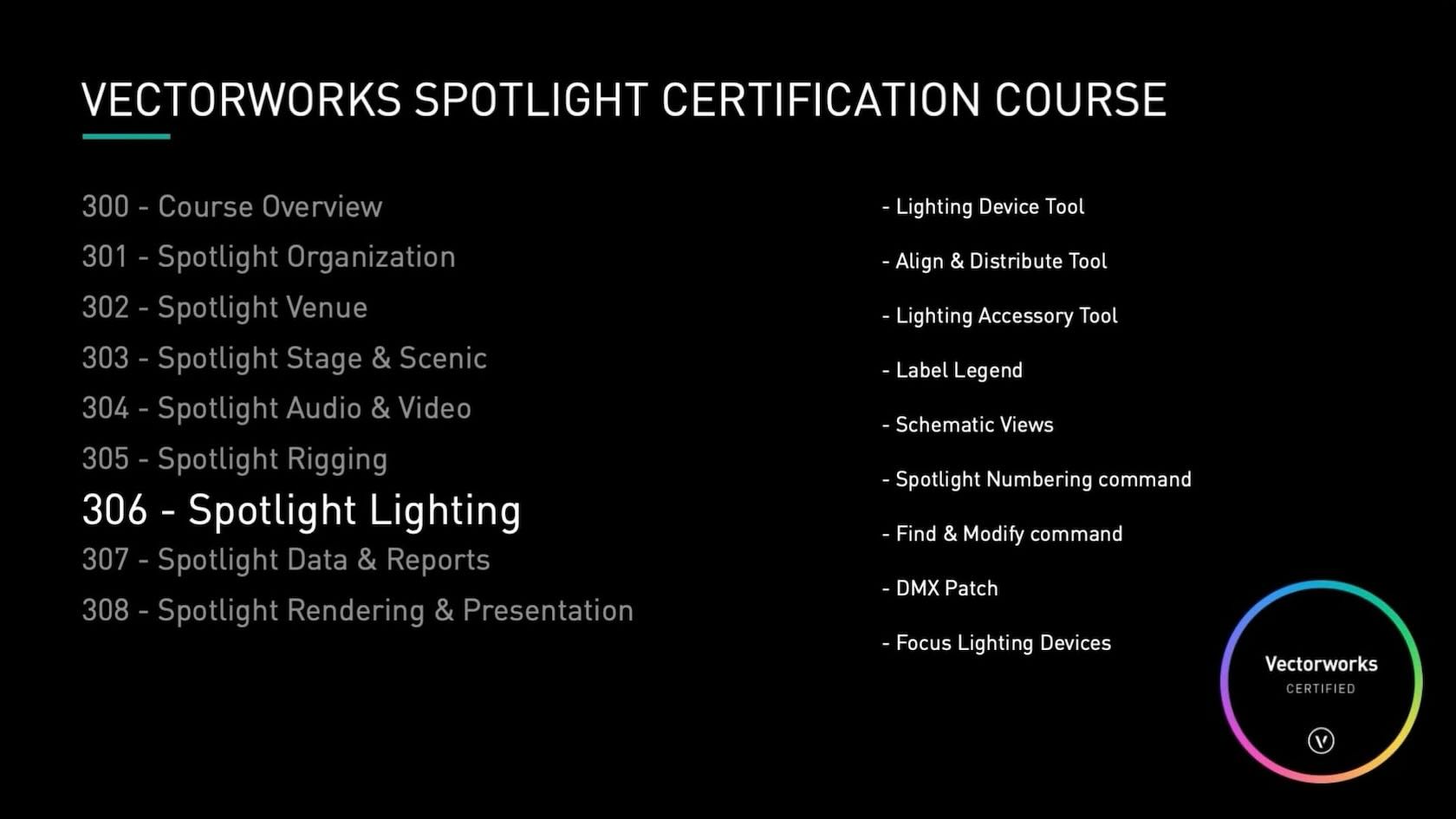
This video introduces the lighting chapter.
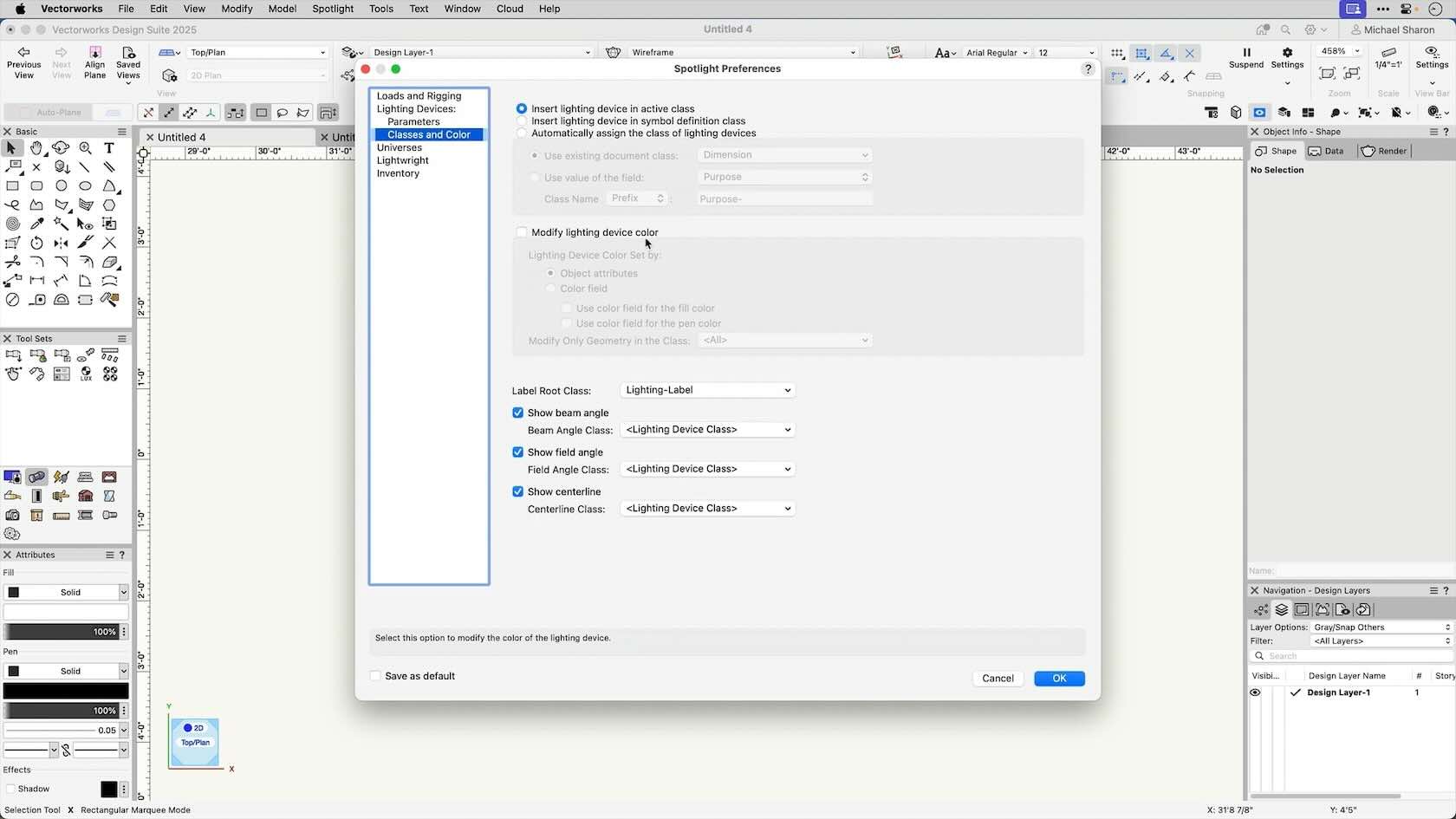
In this video we'll examine the multiple Spotlight Preferences that can be set in your file.
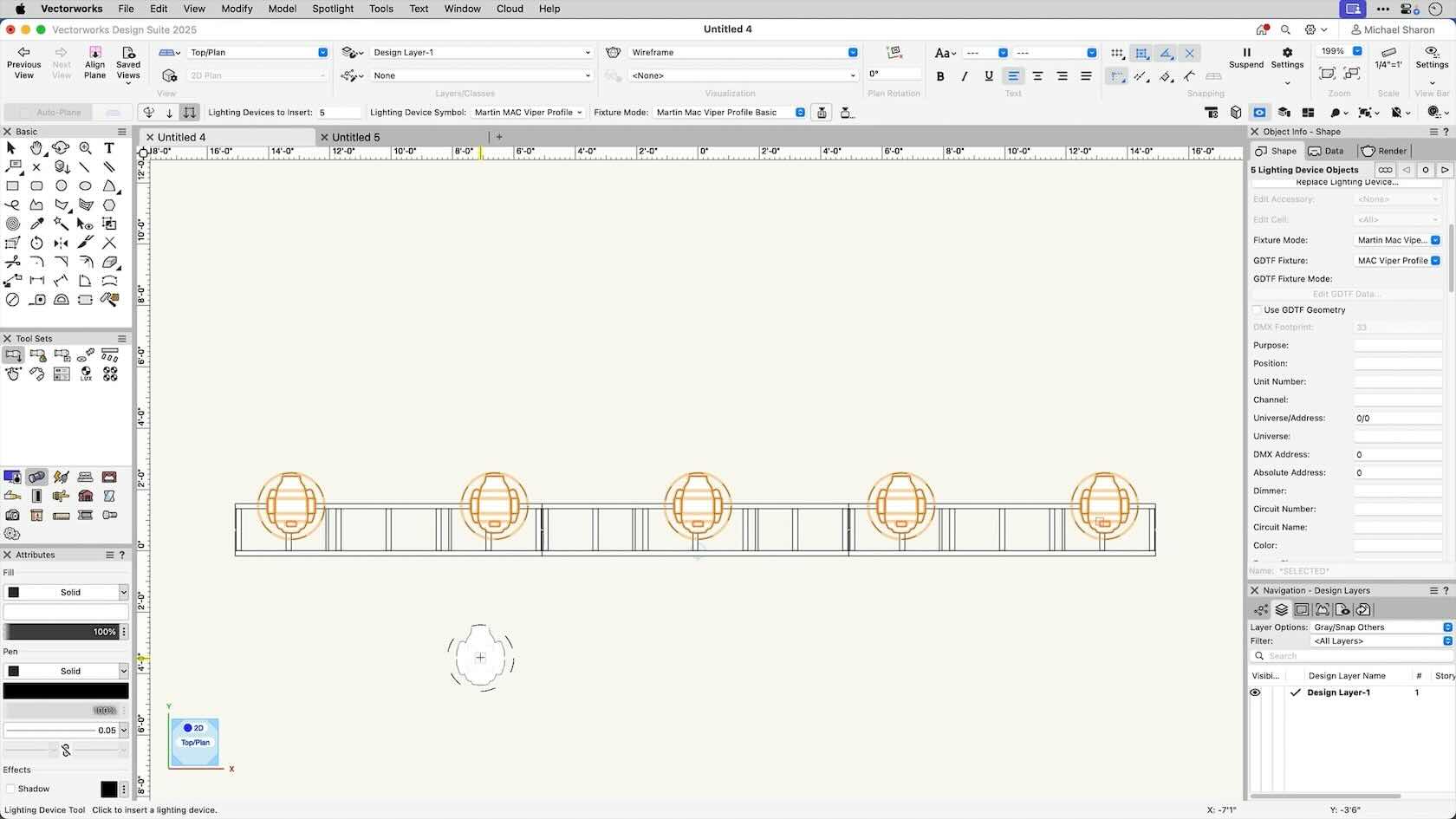
In this video, we'll use the align and distribute tool to organize our objects along a line.
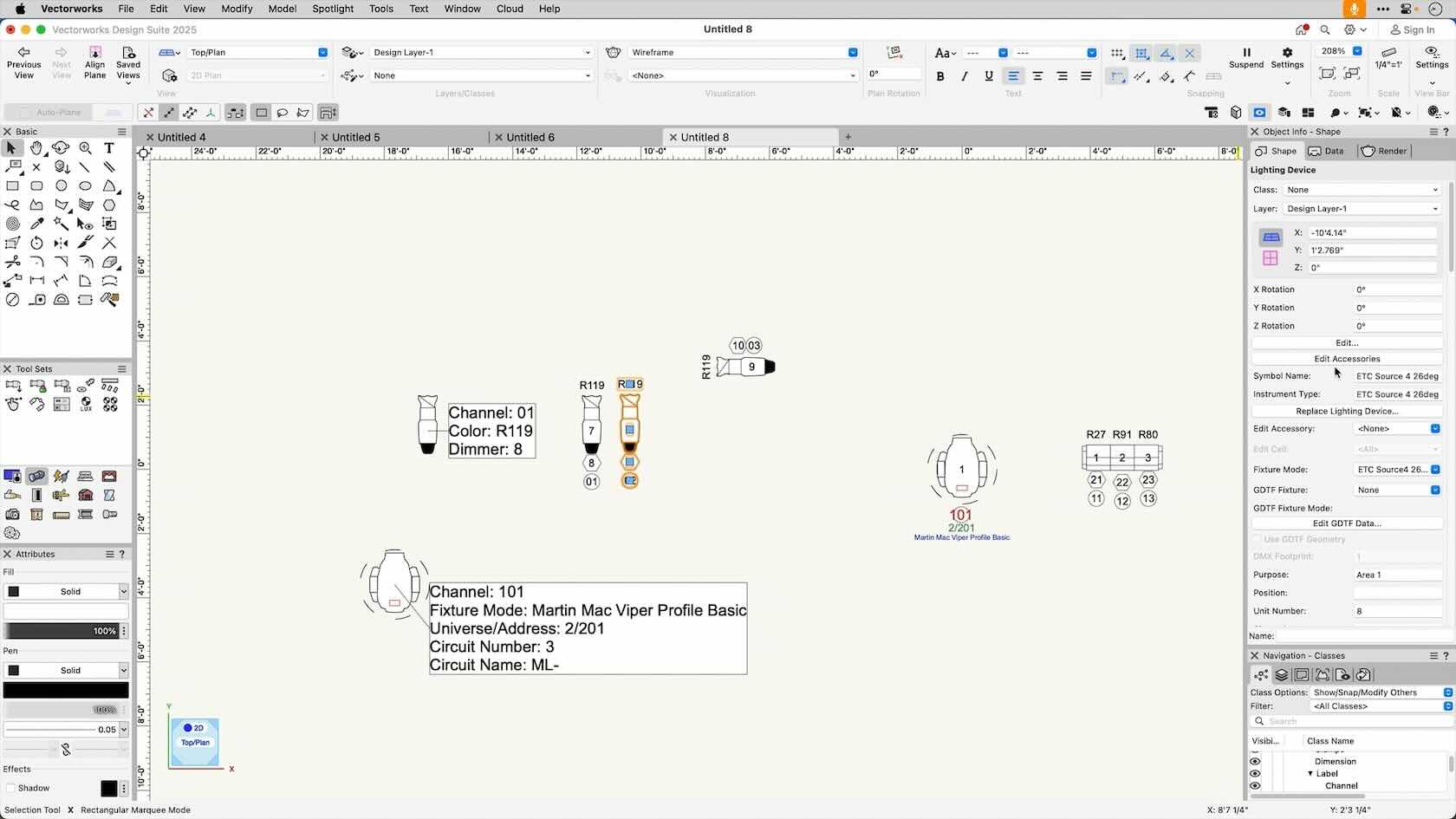
In this video, we'll learn how to create and use label legends on our lighting devices.
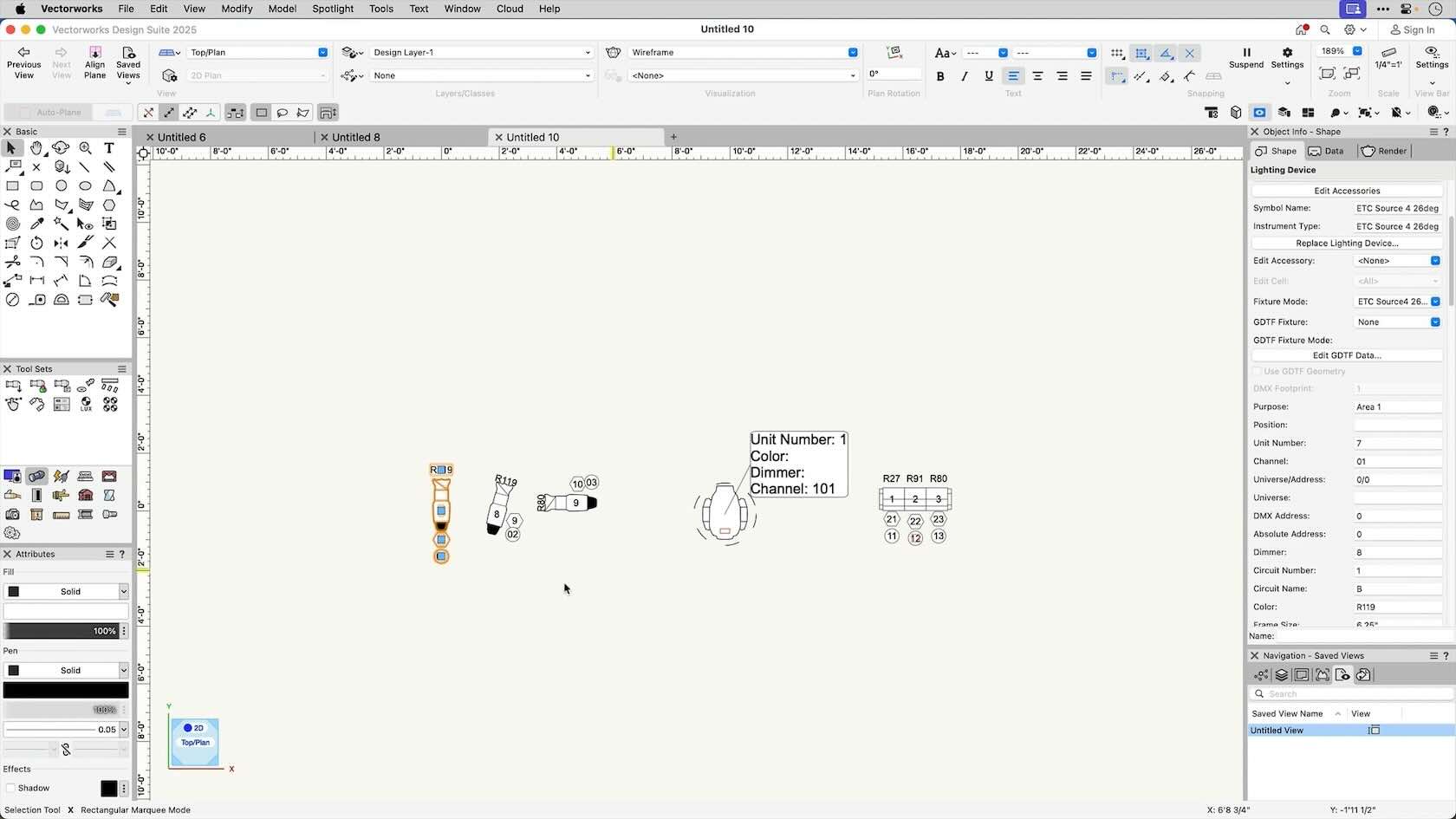
This video will go beyond the basics of label legends, and examine the settings for label modes and working in 3D.
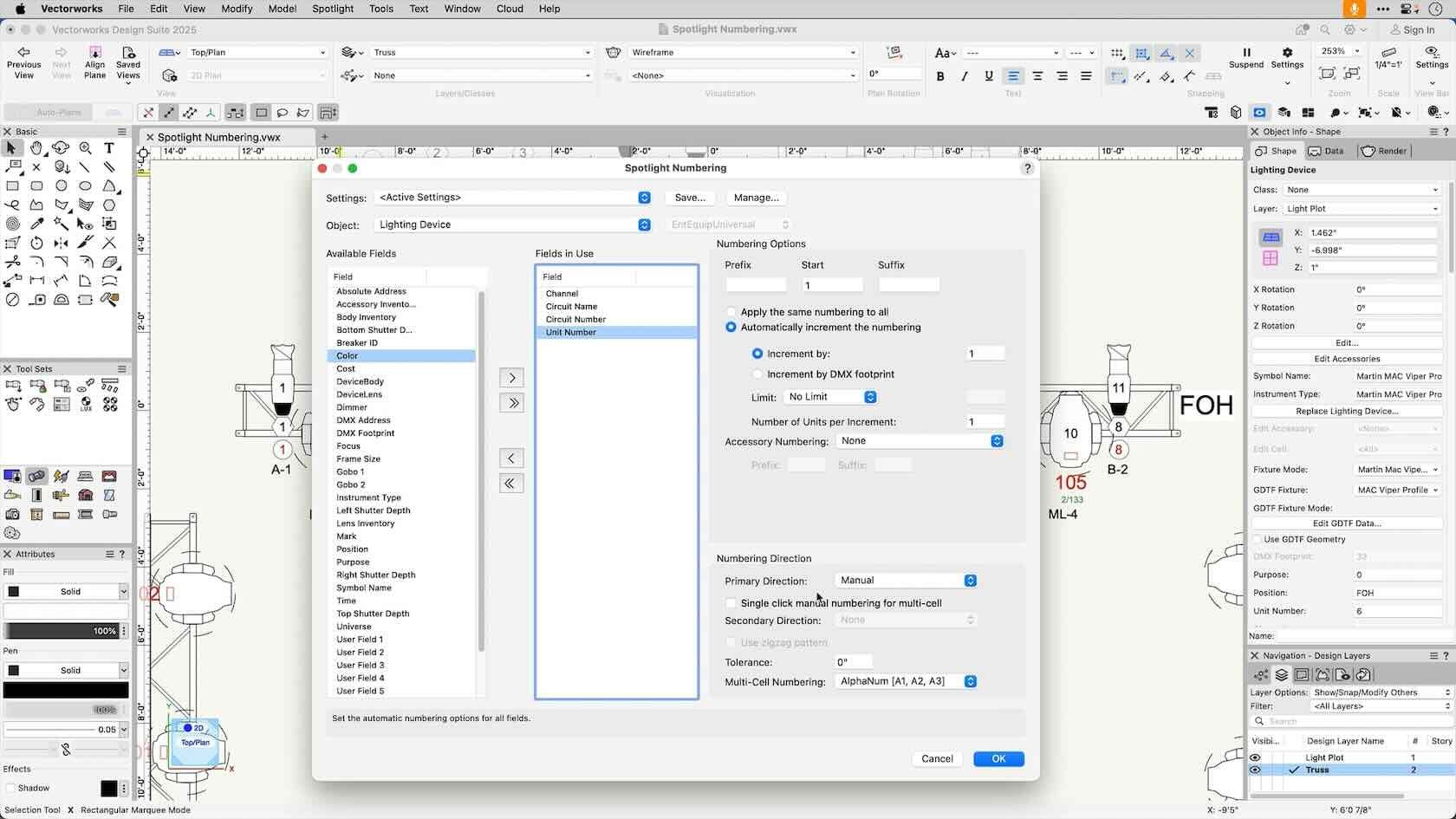
This video shows how we can quickly number our objects. We can enter multiple incrementing values at once, and save our favorite settings.
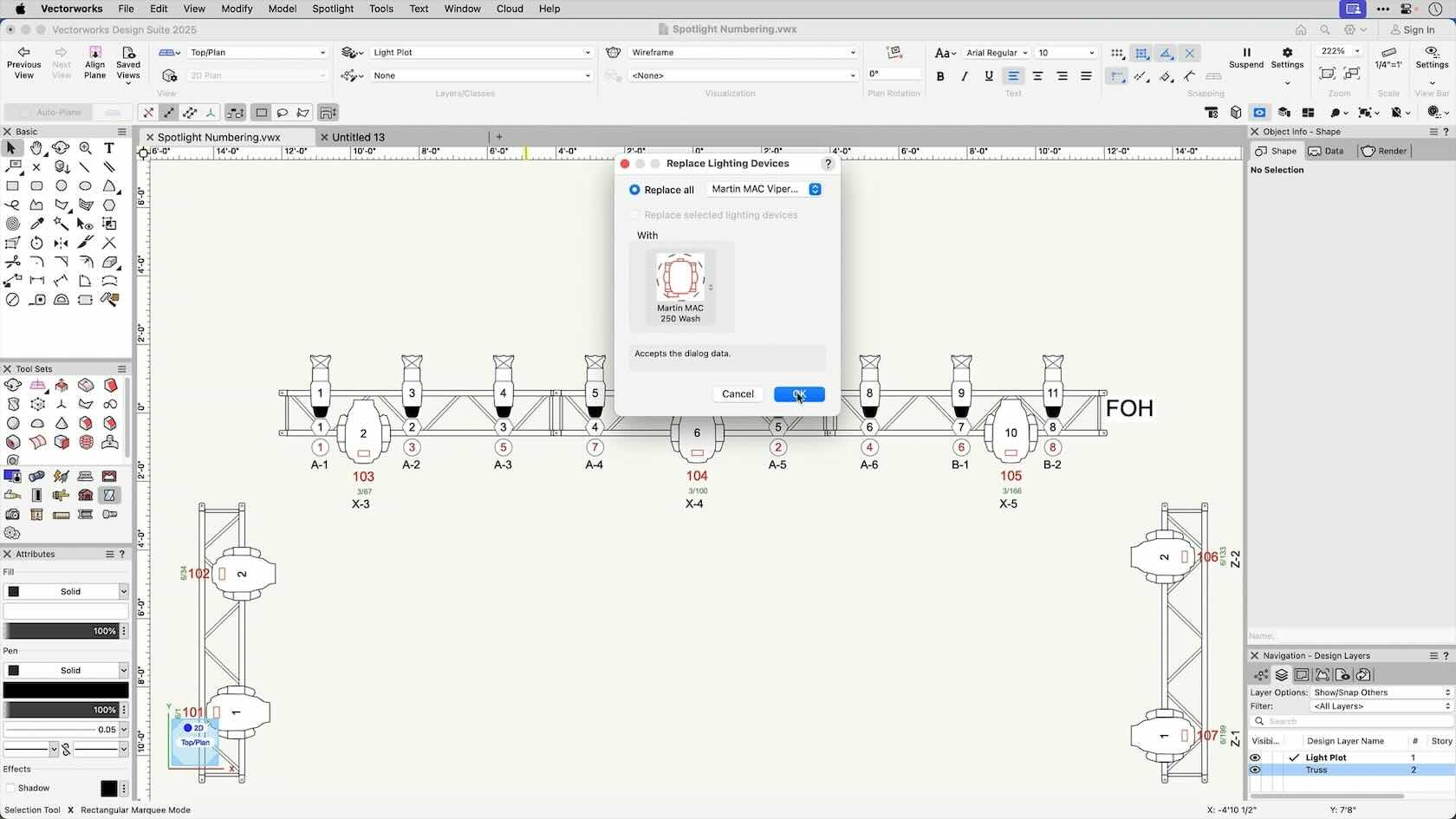
In this video, we'll look at several ways we can replace lighting devices.