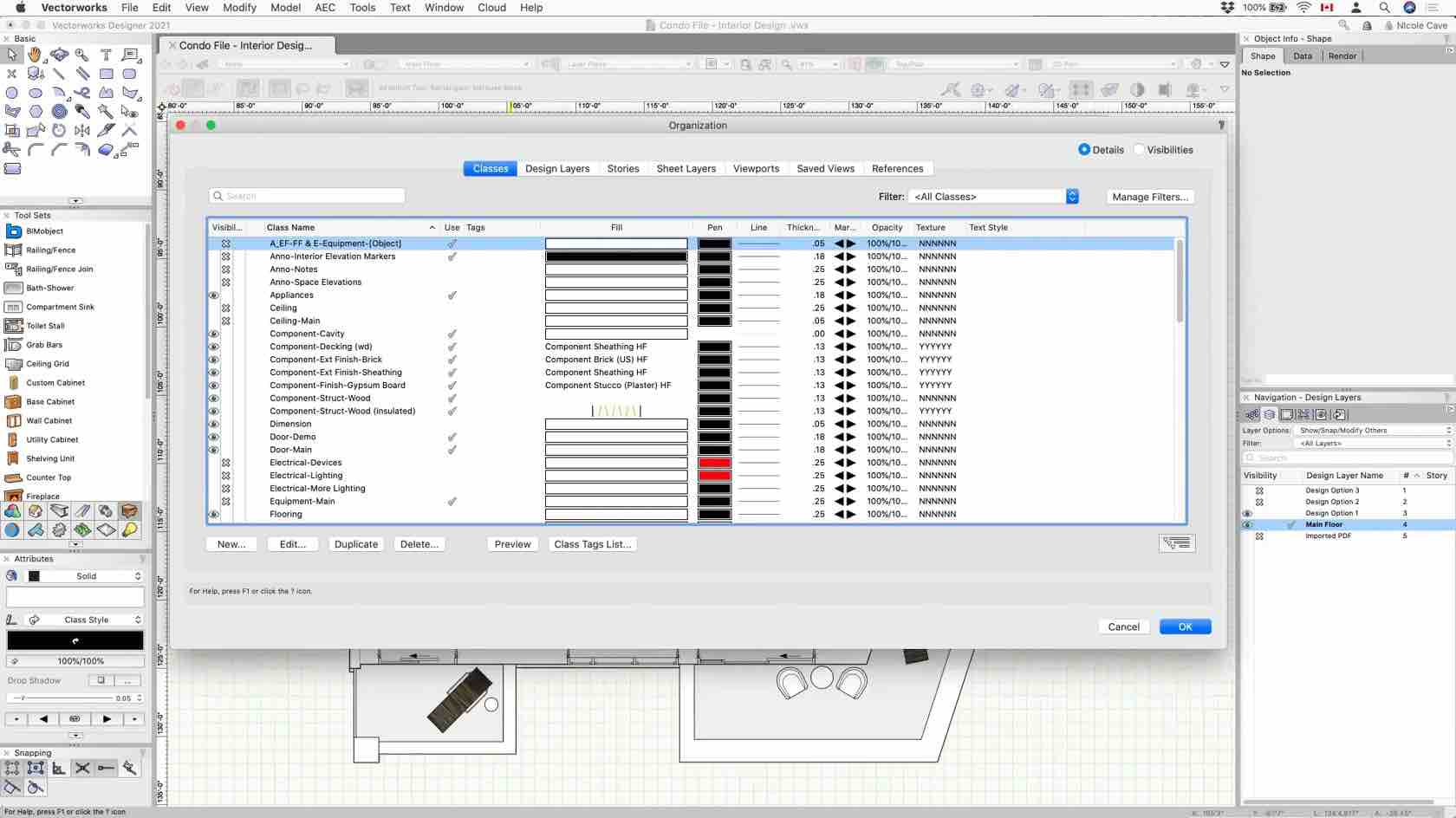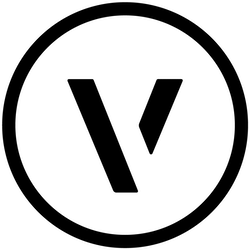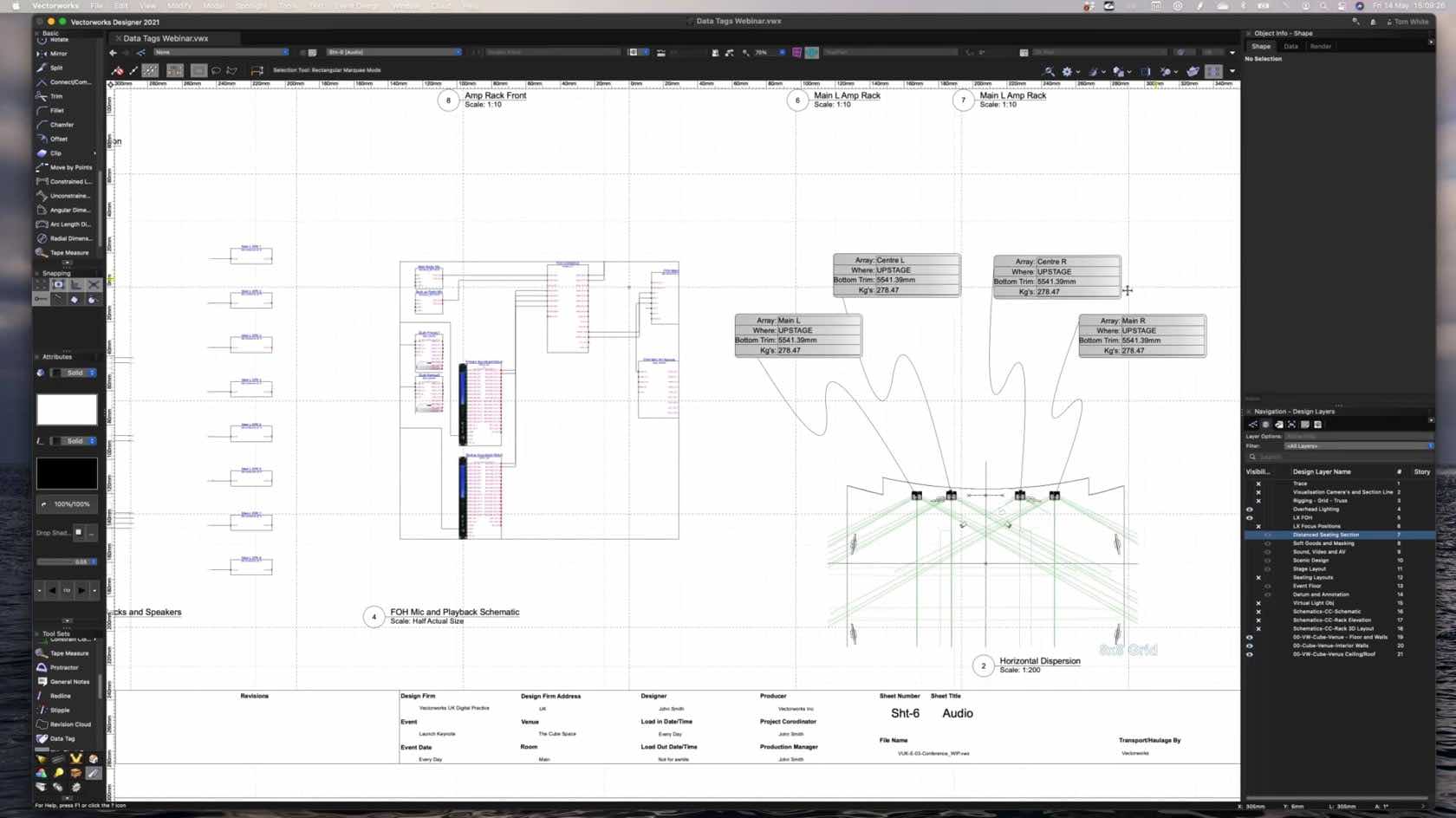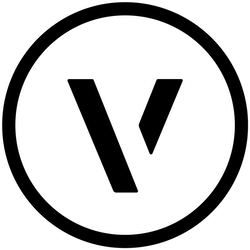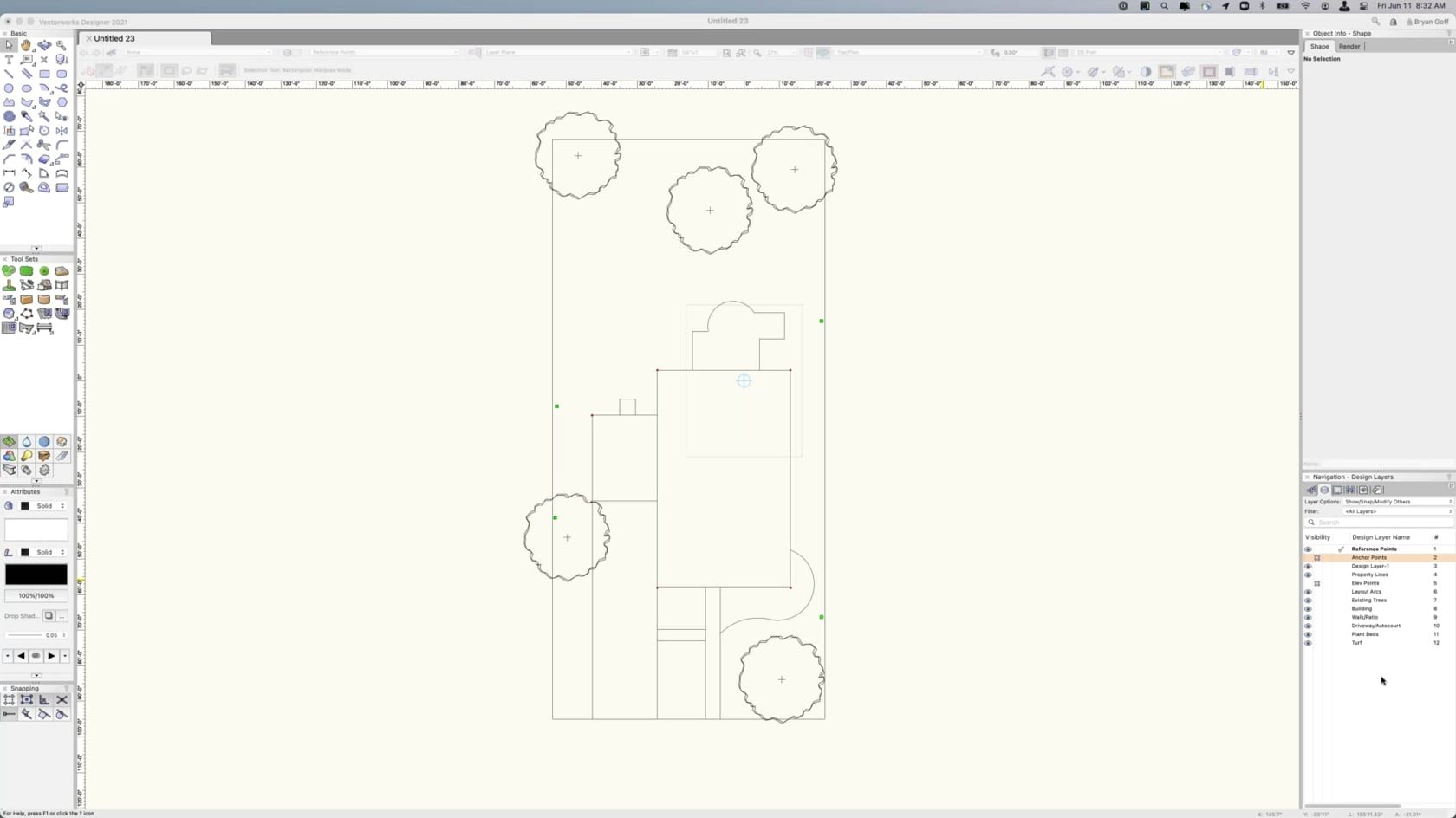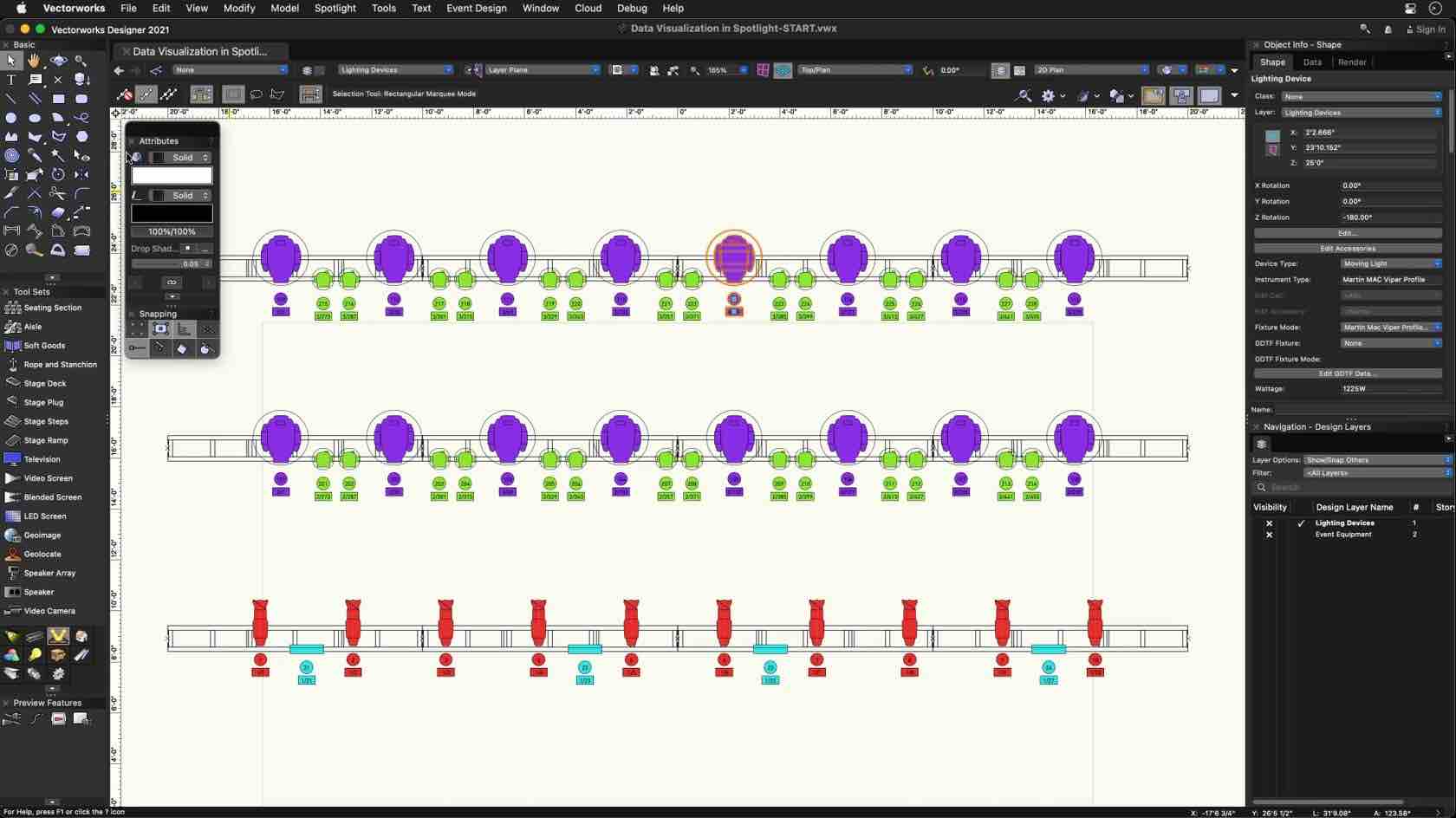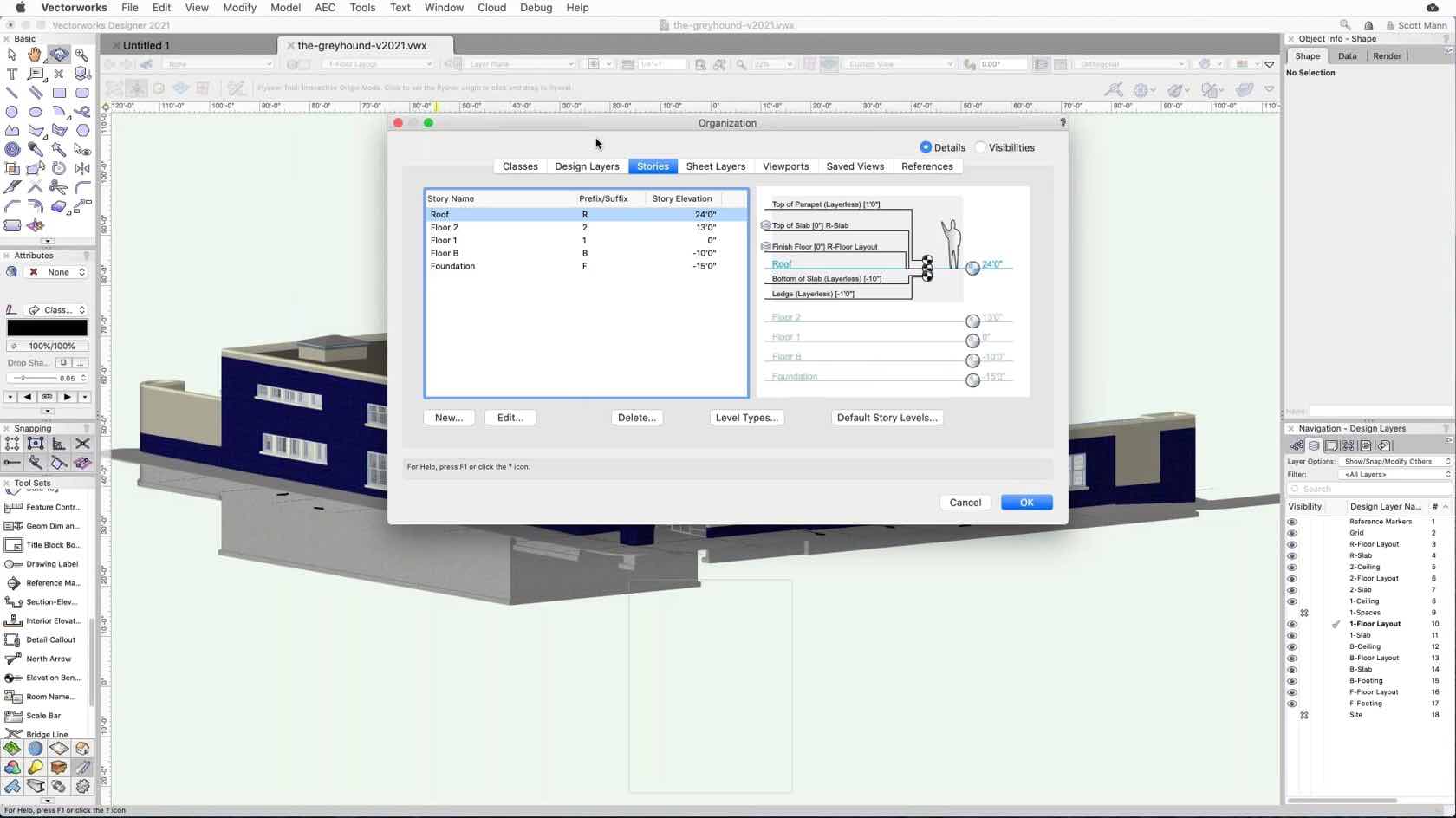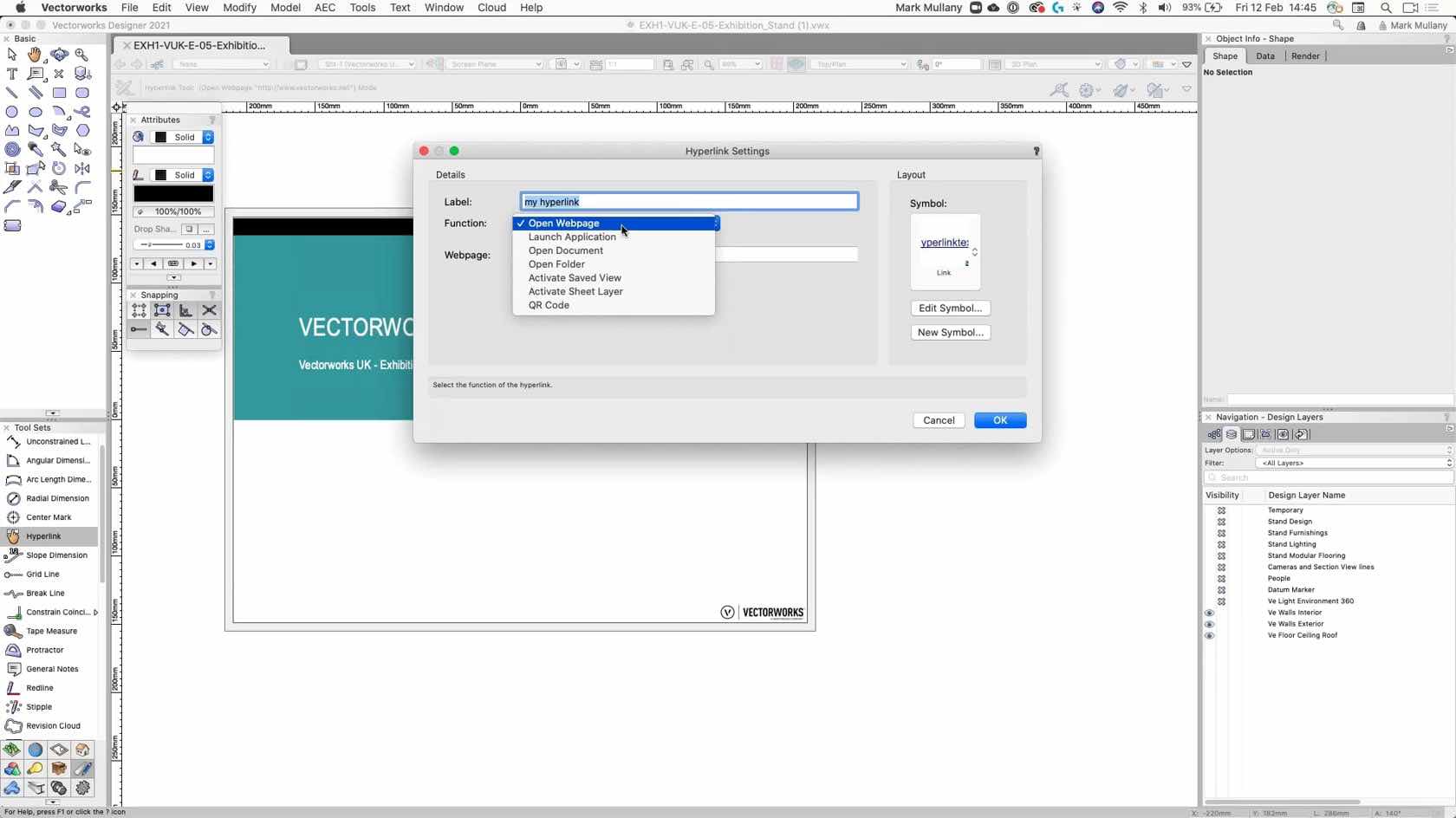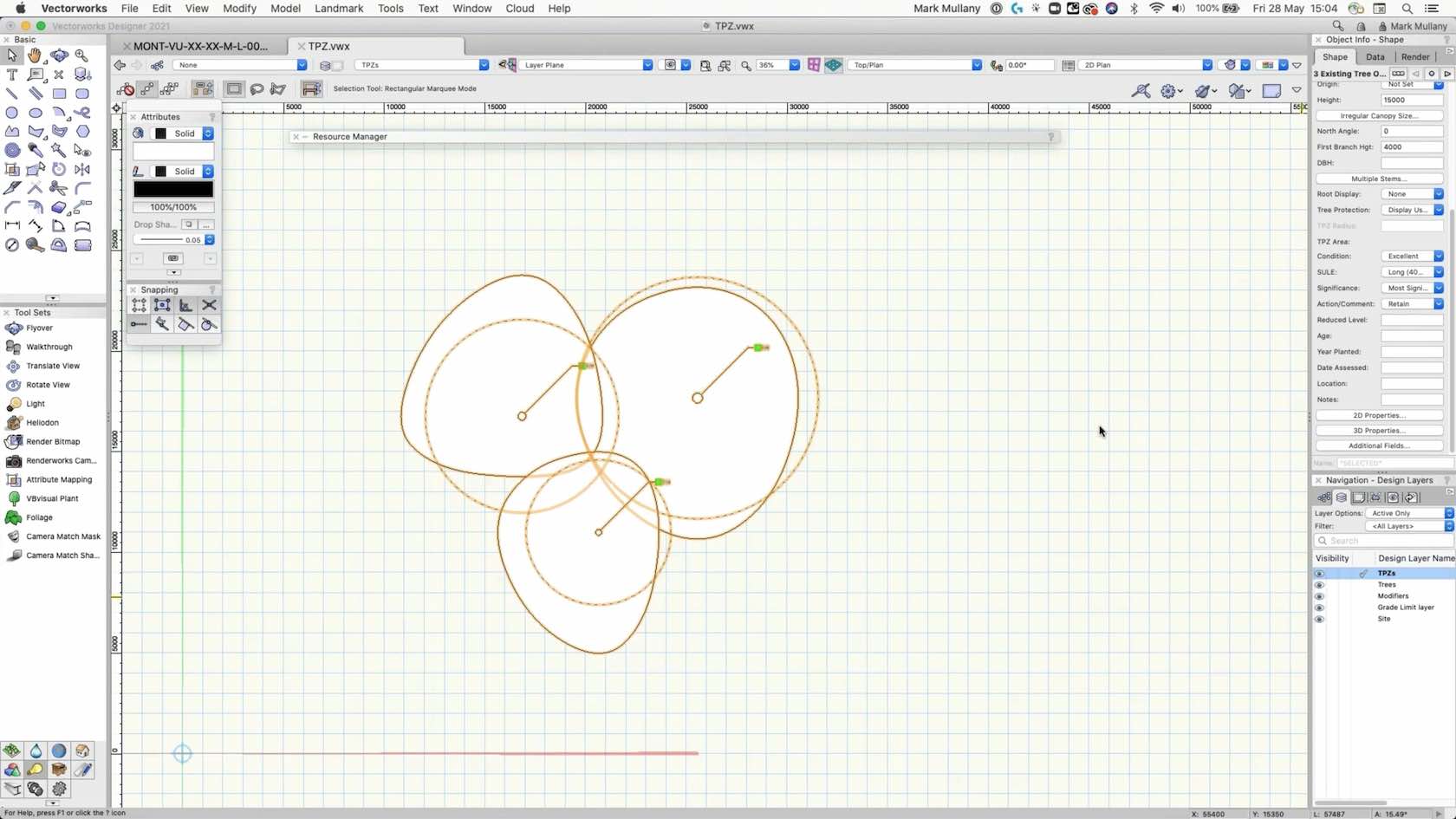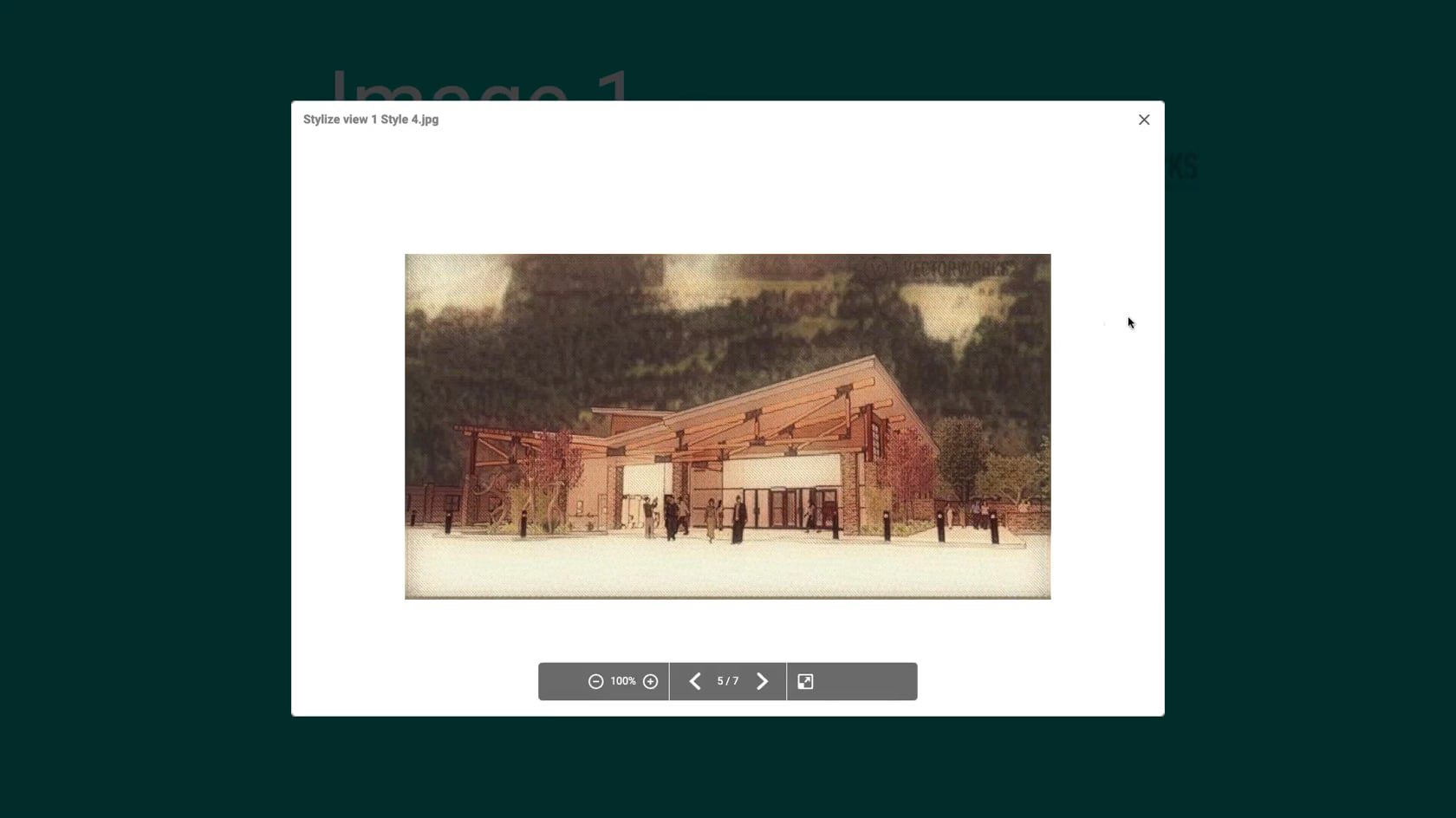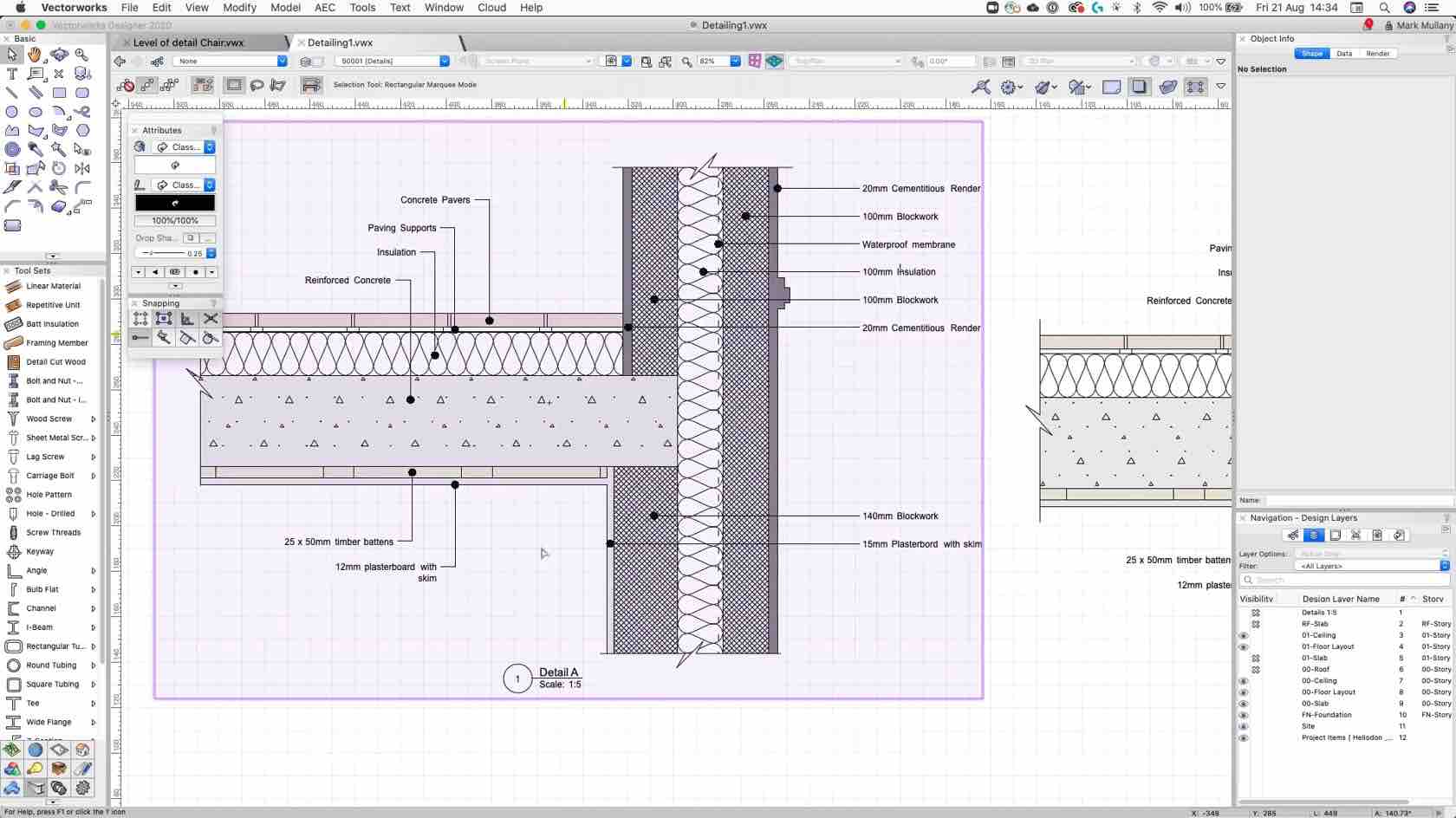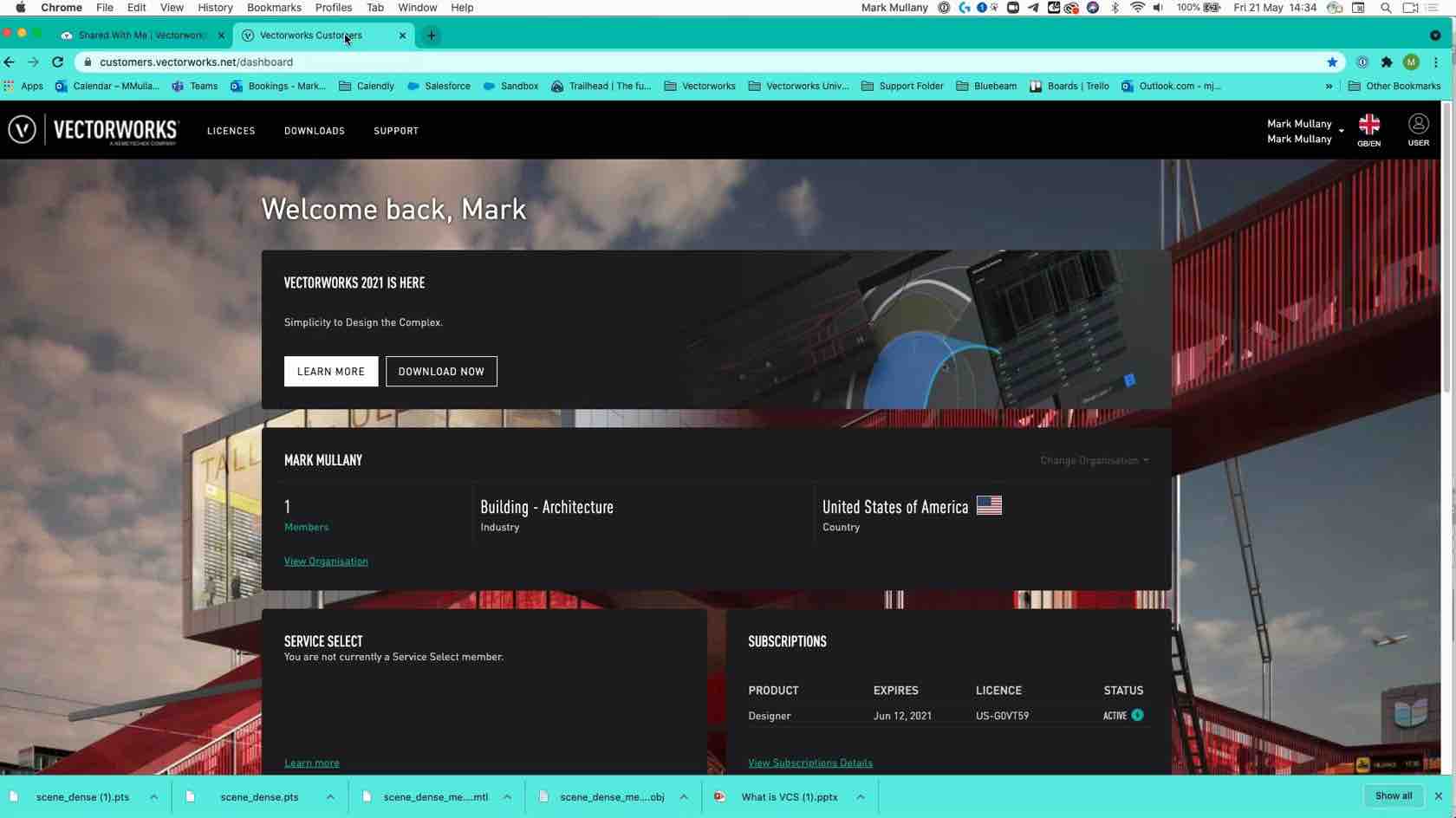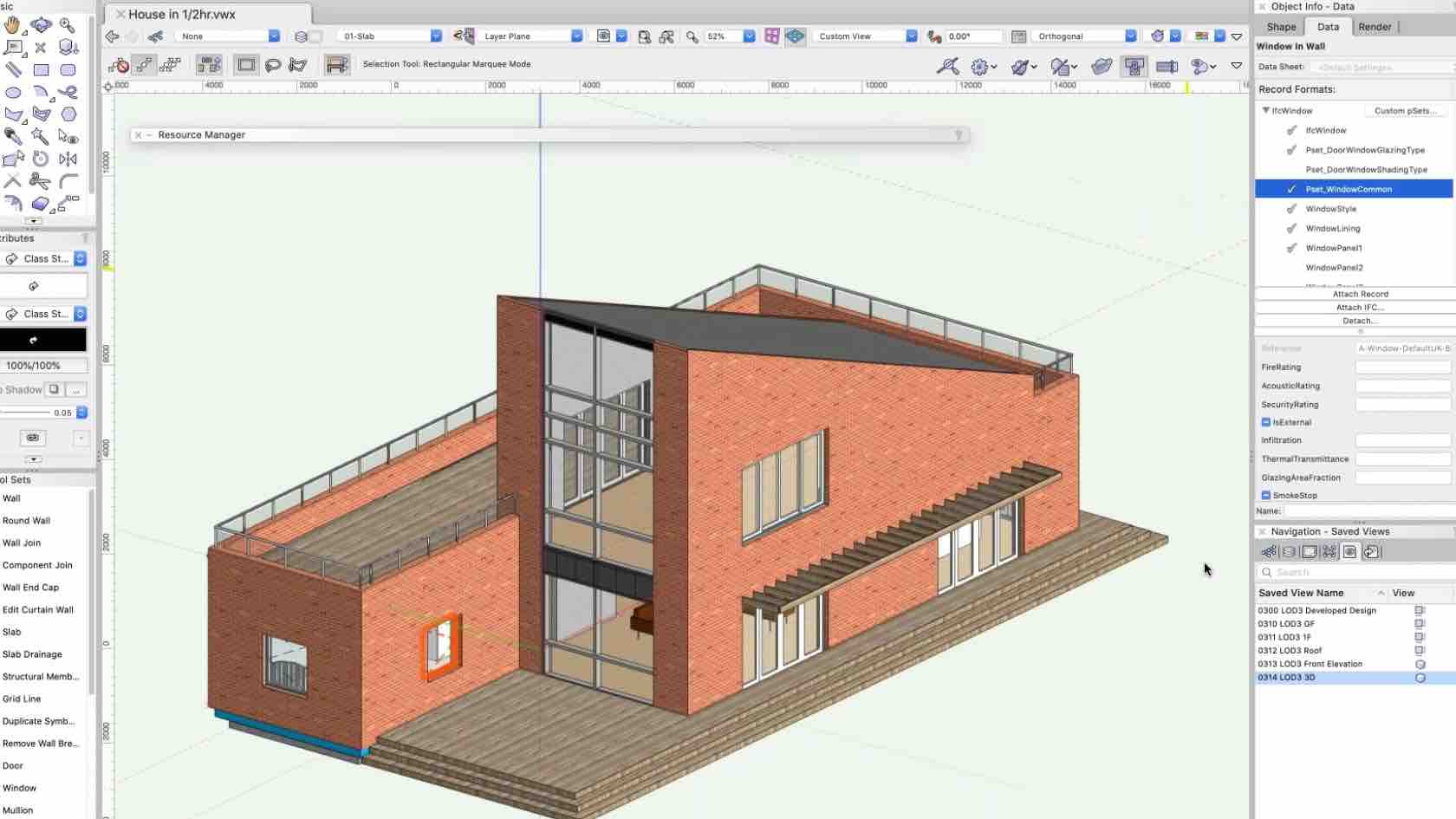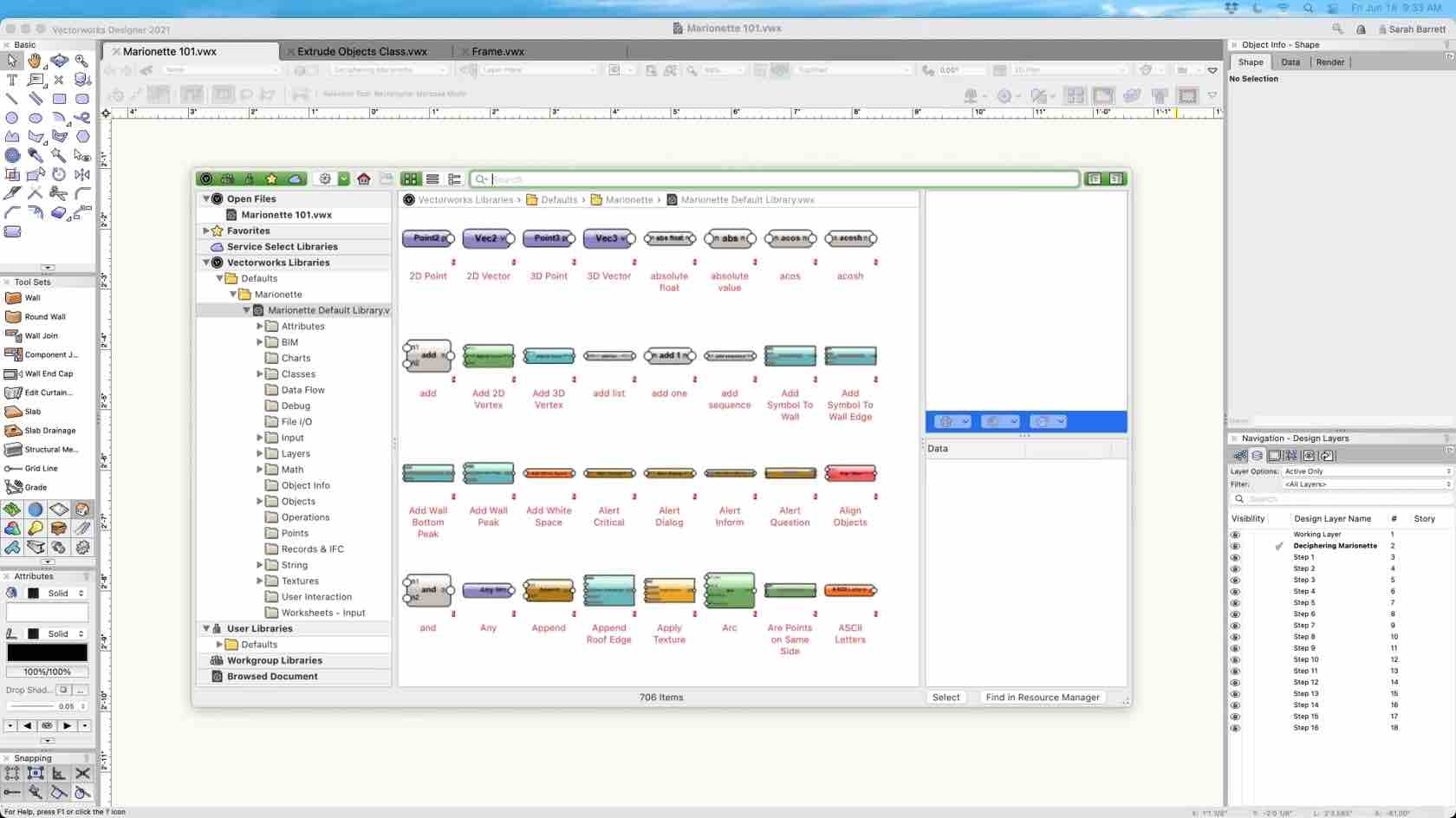Welcome to the London College of Garden Design Vectorworks Training Course.
This course is designed to teach the tools and workflows in Vectorworks Landmark to complete pre selected LCGD coursework modules.
- Manager: Michael Groves
- Manager: Mark Mullany
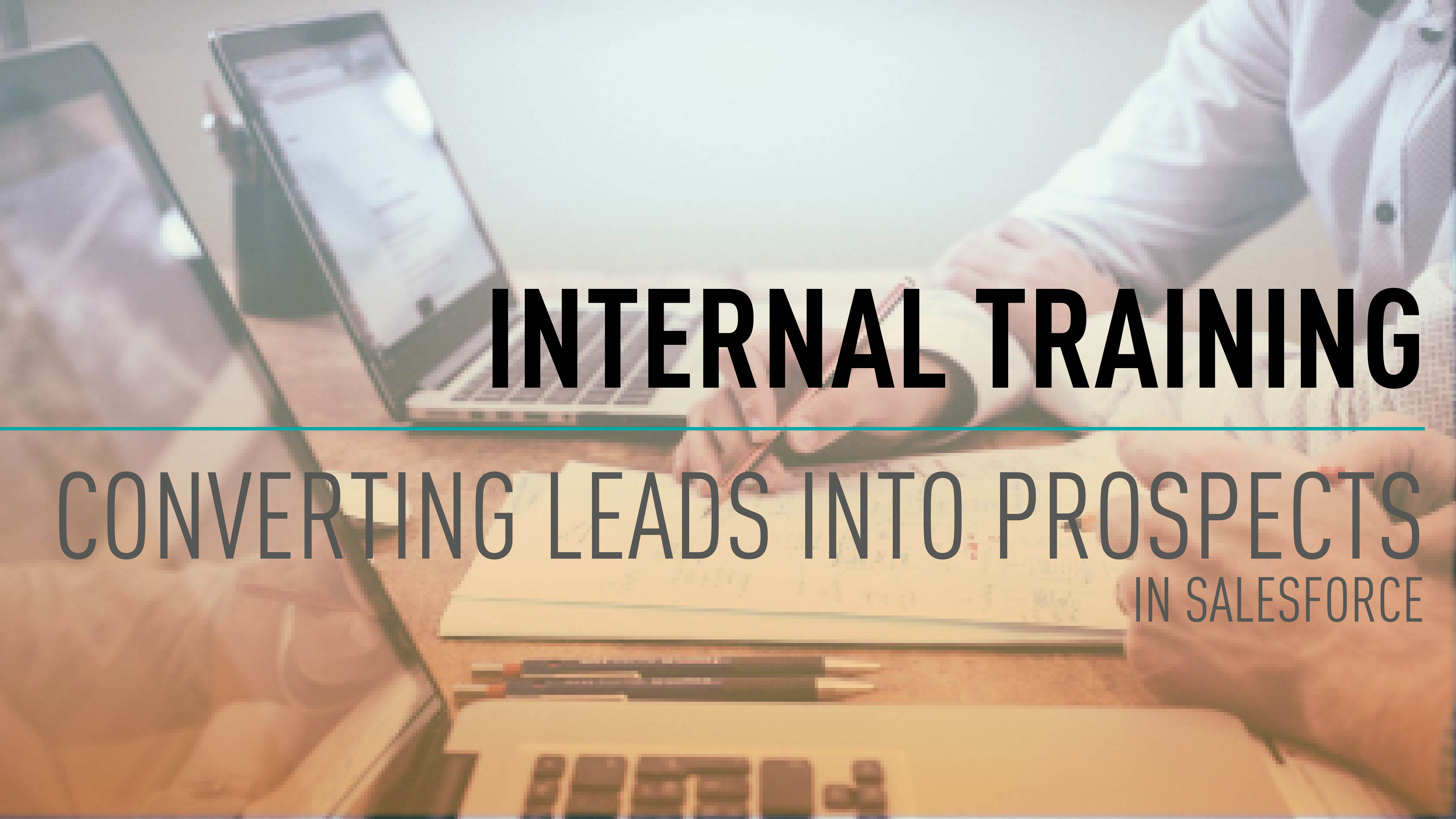
Sometimes members of the Customer Success and Digital practice teams need to associate customers and accounts to Visit Reports, Cases and Training or for other reasons. Frequently we do have these people on Salesforce but they are down as leads. This guide will take you through how to convert a lead to a Contact and a Prospect Account. The Prospect Account will then still receive all the correct marketing and sales calls appropriate to this stage in the customer journey.
LEARNING OBJECTIVES
Find a Lead.
Convert a Lead
- Set the Account type to Prospect
- Manager: Mark Mullany
- Manager: Tamsin Slatter

This is mandatory training for all Vectorworks employees working from the Newbury office during the COVID-19 pandemic.
LEARNING OBJECTIVES
Refresh your memory general responsibilities around the spread of COVID-19.
Refresh your memory on your personal mandatory responsibilities while using the Newbury office.
- Manager: Mark Mullany
- Manager: Tamsin Slatter
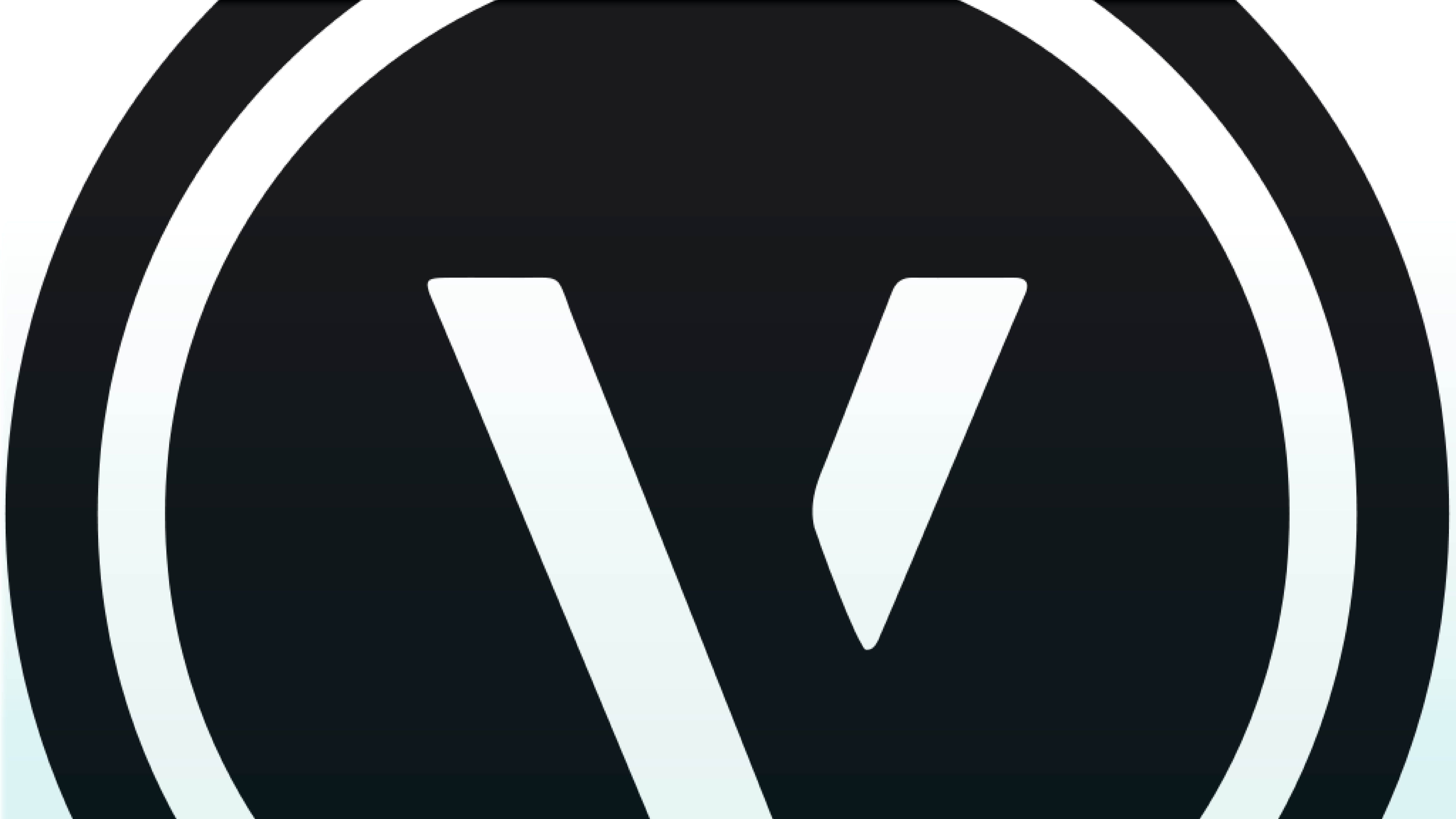
Smooth your transition with our handy guide to some of the key differences between Vectorworks and AutoCAD.
LEARNING OBJECTIVES
- Learn the main differences between the two softwares.
- Become familiar with Vectorworks terms for common AutoCAD tools and commands.
- Manager: Mark Mullany
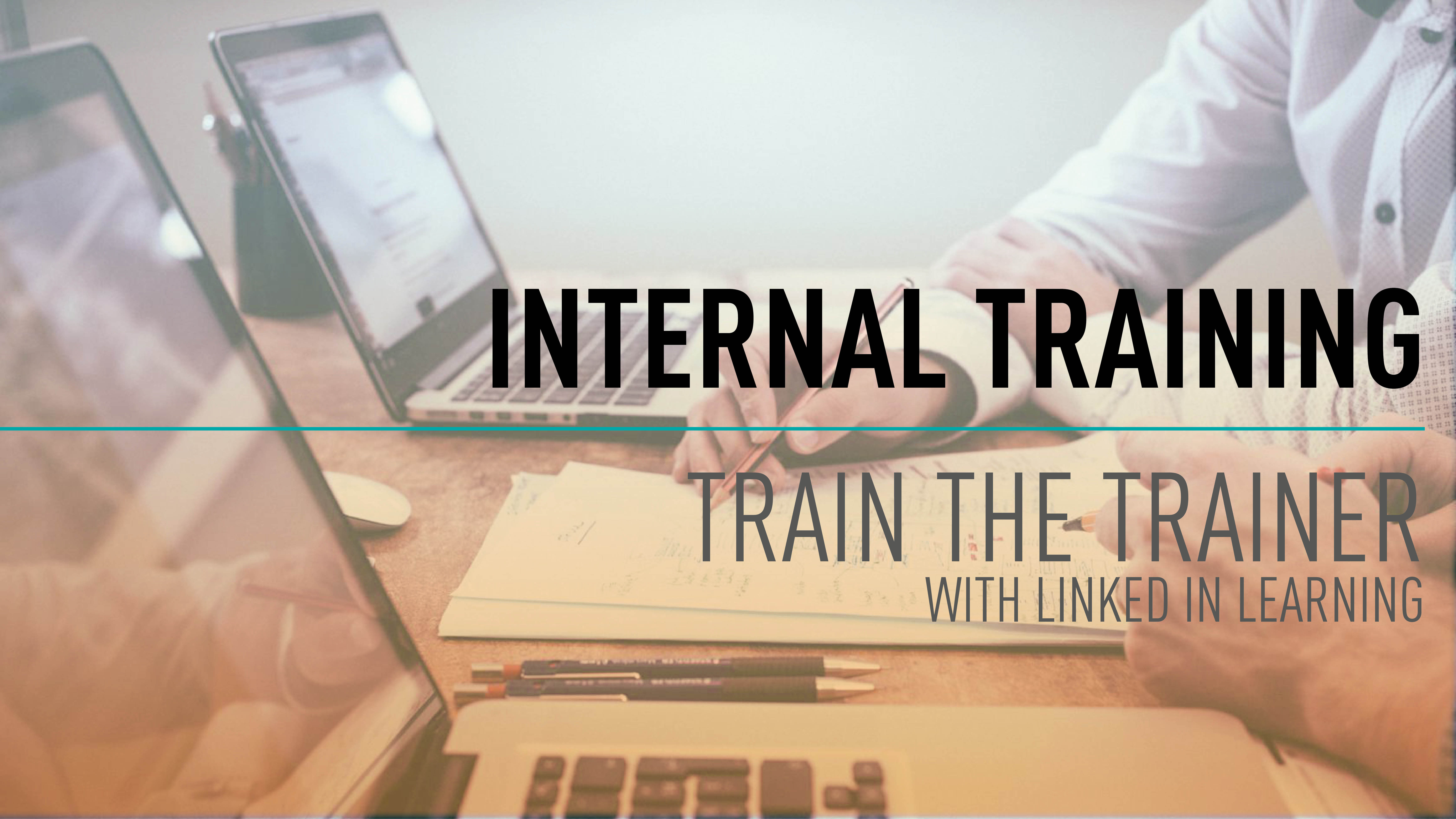
Improve your training skills with Linked In Learning.
- Manager: Mark Mullany
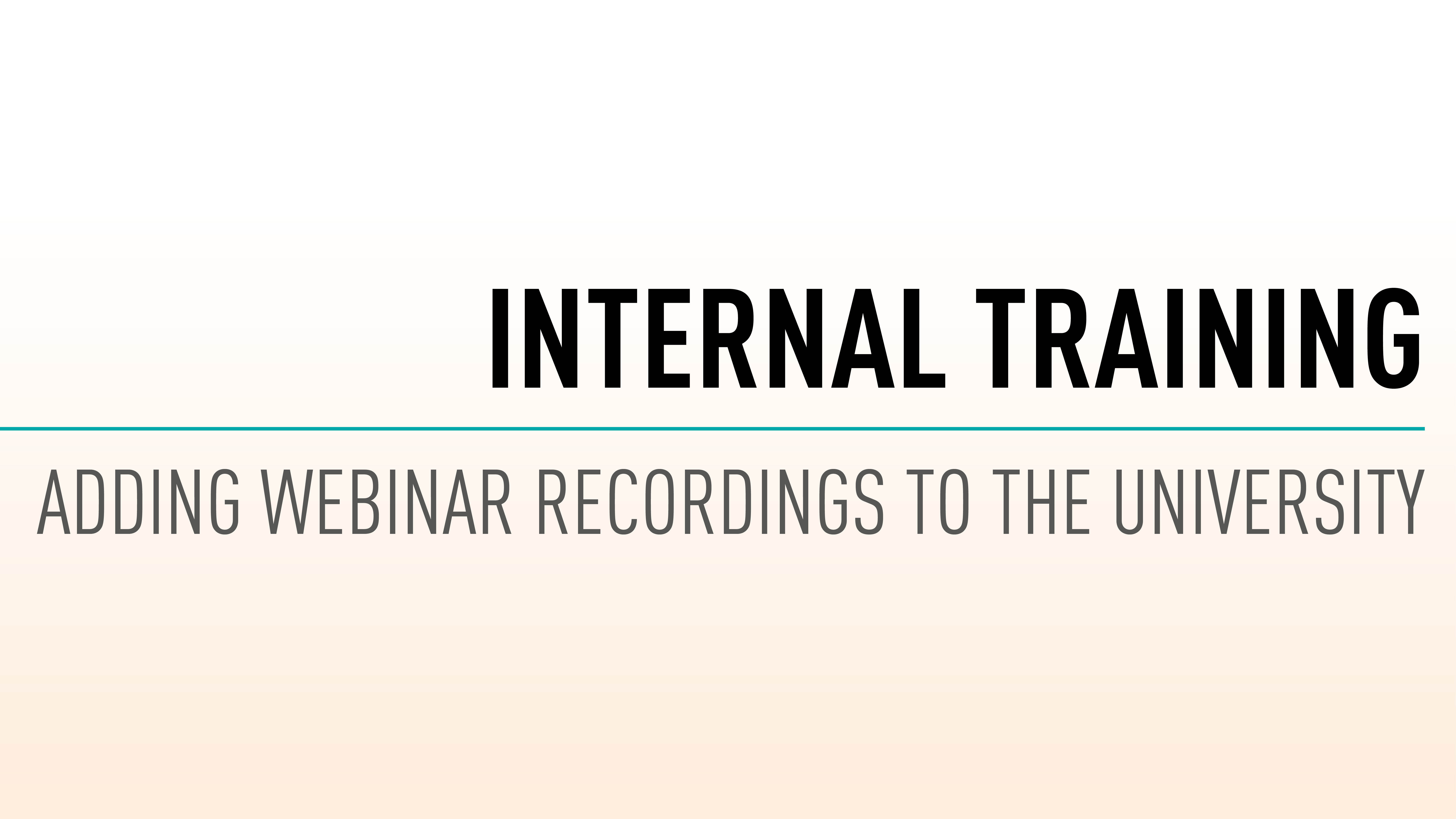
Find out how to take a GoToWebinar Service Select Webinar recording and upload it to the University.
LEARNING OBJECTIVES
- Download a webinar.
- Upload the edited version to Vimeo
- Create a Course Card
- Create a webinar Page.
- Enroll users.
- Go Live!
- Manager: Mark Mullany
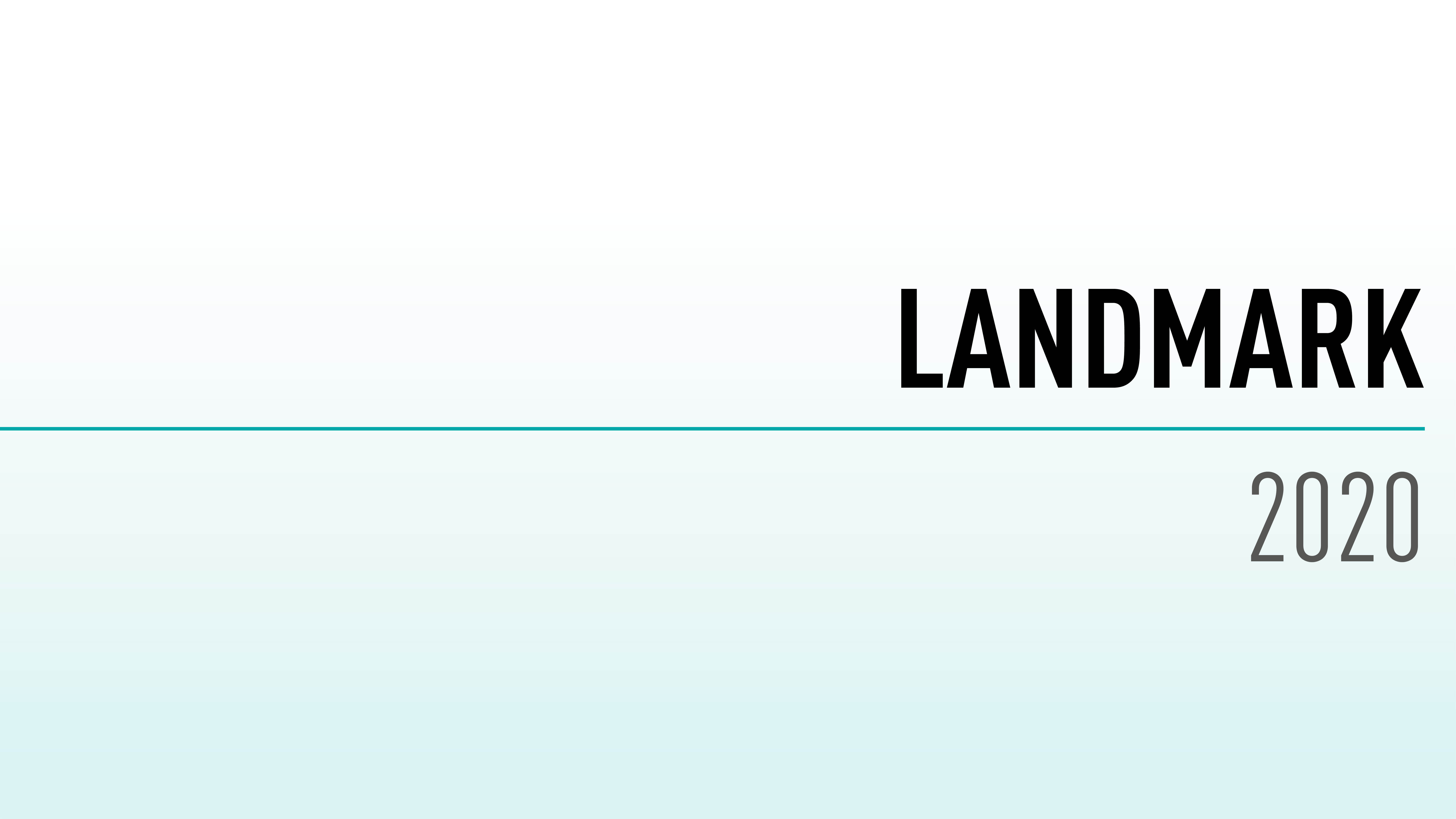
The Landmark guide will take you through importing and drawing up your survey. You will then go through how to use the hybrid tools, such as Hardscapes and Plants to create your designs.
Note: This guide is intended as a companion to the in person Vectorworks UK Landmark course, but can be taken on its own.
LEARNING OBJECTIVES
- Import a survey
- Draw existing buildings
- Create Hardscape Styles
- Create Plants
- Create schedules from your design
- Manager: Mark Mullany
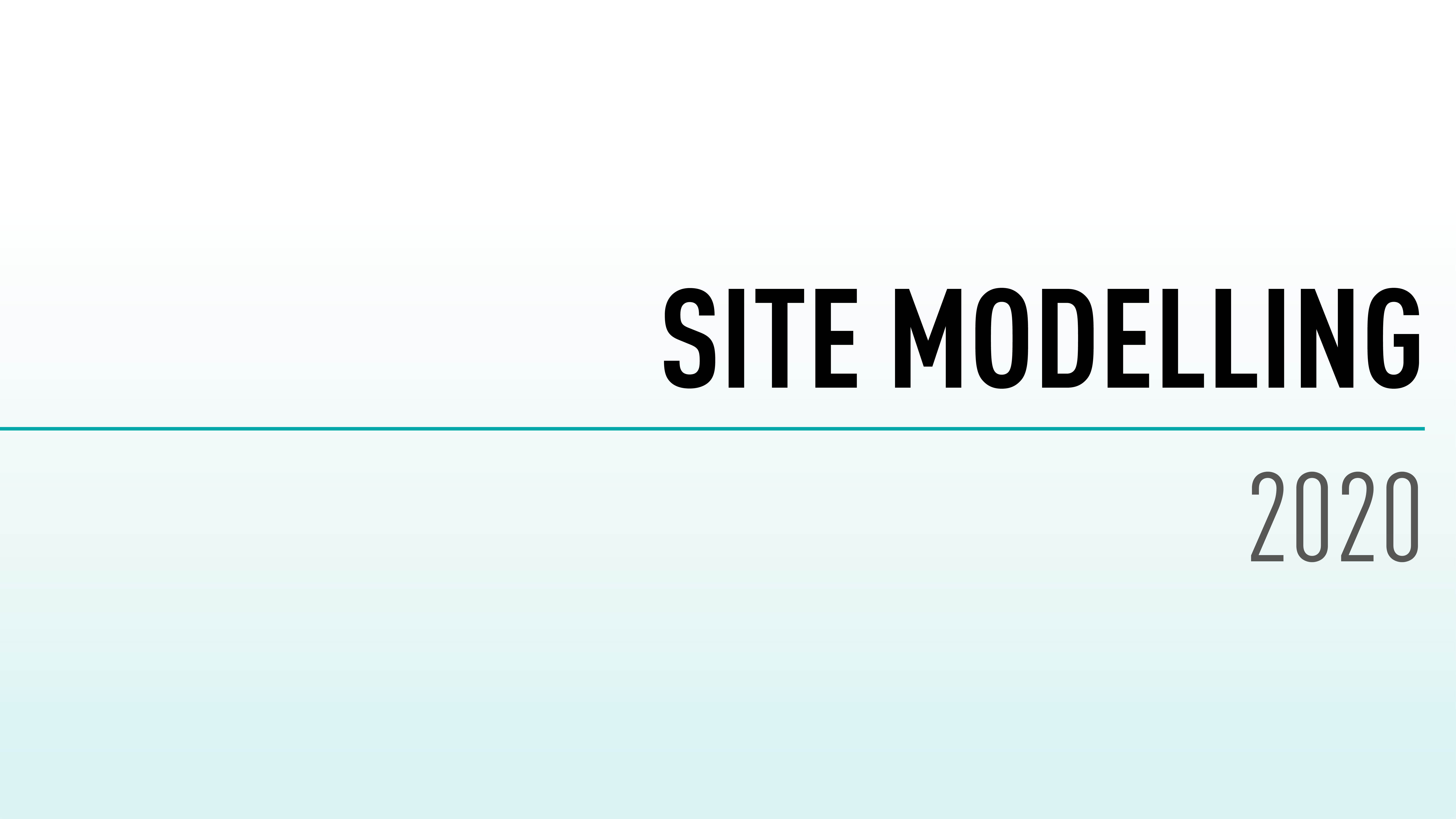
The Site Modelling guide will take you through how to import your site data, generate a landform and make modifications. This guide is recommended for experienced users.
While most features are available in Architect, some features may be available in Designer and Landmark only.
Note: This guide is intended as a companion to the in person Vectorworks UK Site Modelling course, but can be taken on its own.
LEARNING OBJECTIVES
- Import Survey data
- Create a landform
- Analyse the site
- Modify the terrain
CONTENTS
INTRODUCTION TO SITE MODELLINGTHE COMPONENTS OF A SITE MODEL
SITE MODELLING TERMINOLOGY: SOURCE DATA
SITE MODELLING TERMINOLOGY: SITE MODIFIERS
SITE MODELLING TERMINOLOGY: SURFACE SCULPTING
SITE MODELLING PROCESS
SITE MODEL LIMITATIONS: VERTICALLY ALIGNED DATA POINTS
- Manager: Mark Mullany
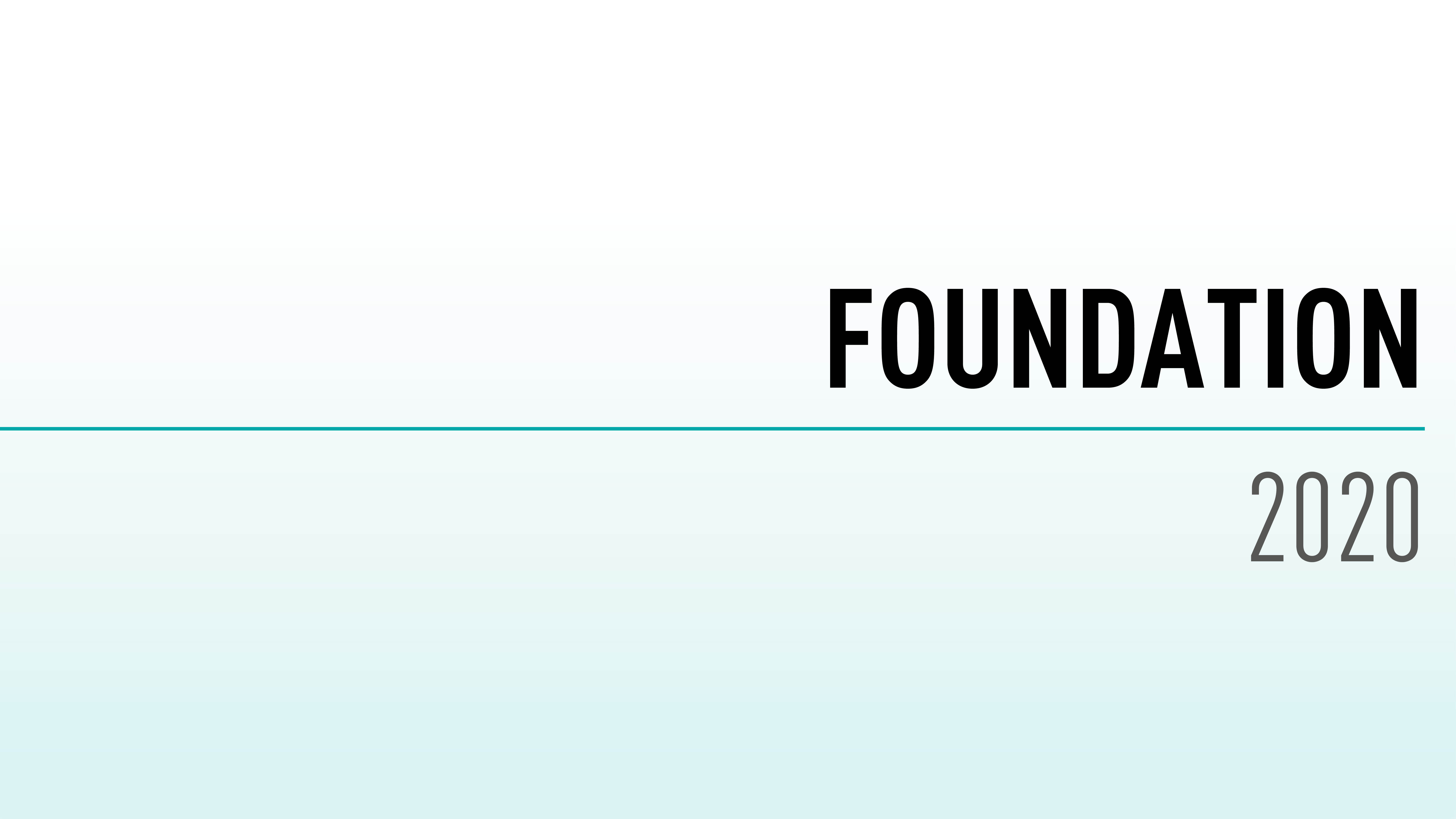
The Basics guide will walk you through the overall user interface, mouse interaction, and document organization. In addition, we will introduce you to the basic use of tools and commands in the software. You will become familiar with many of basic conventions used in all Vectorworks software products. This guide is recommended for both new and experienced users.
Note: This guide is intended as a companion to the in person Vectorworks UK Foundation course, but can be taken on its own.
LEARNING OBJECTIVES
- Basic Drawing Skills
- Moving and Copying
- Learn How to Navigate and Adjust View in Vectorworks
- Explore Document Organization and Resource Management
- Presentation and Printing
- Manager: Mark Mullany
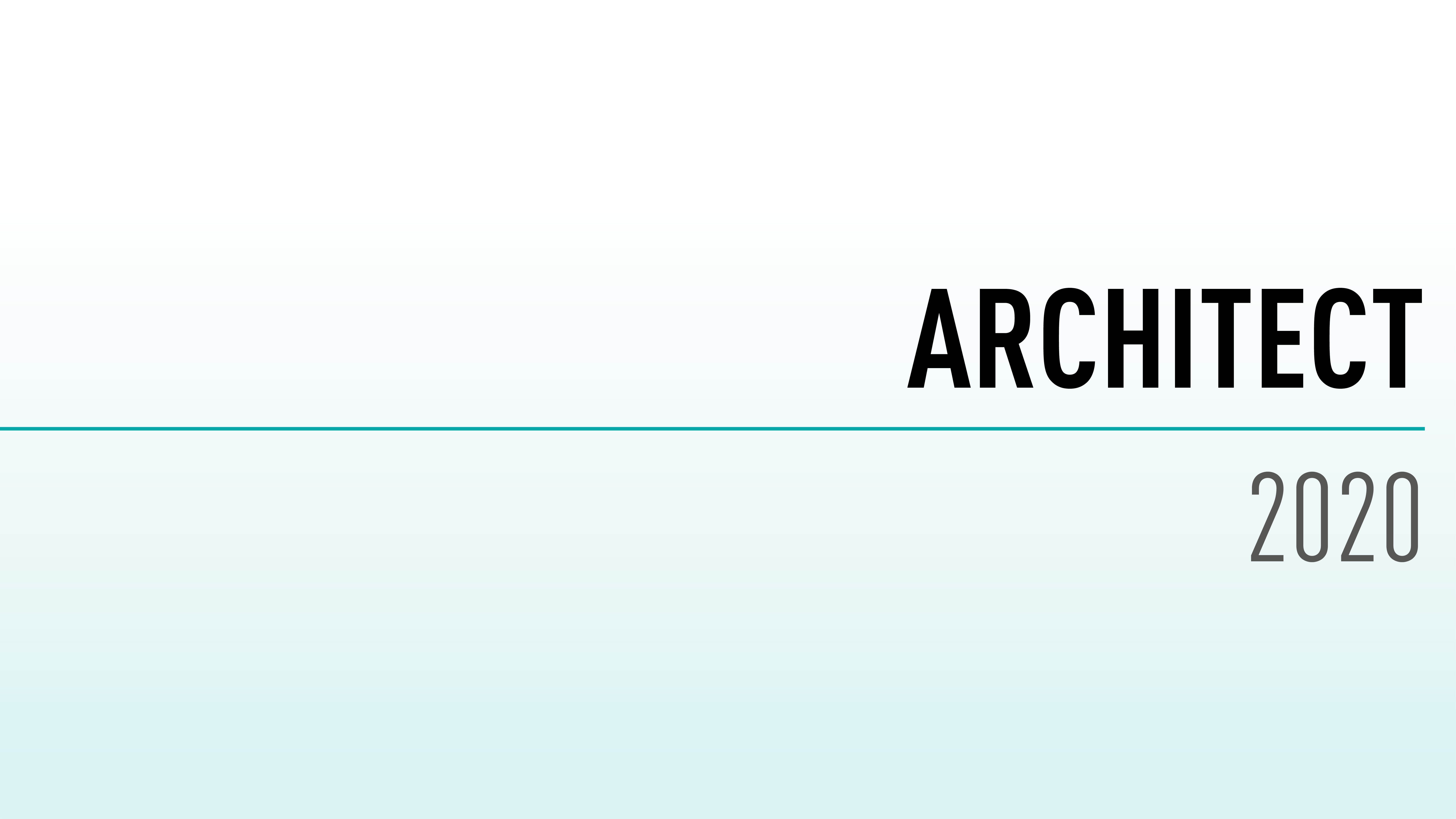
The Architect guide will take you through creating a concept building with the architect toolset. You will then progress this design to include components and details.
Note: This guide is intended as a companion to the in person Vectorworks UK Architect course, but can be taken on its own.
LEARNING OBJECTIVES
- Examine Stories.
- Create Walls.
- Create Slabs.
- Create Roofs.
- Progress your design.
- Present, Print and create a VR experience.
- Manager: Mark Mullany
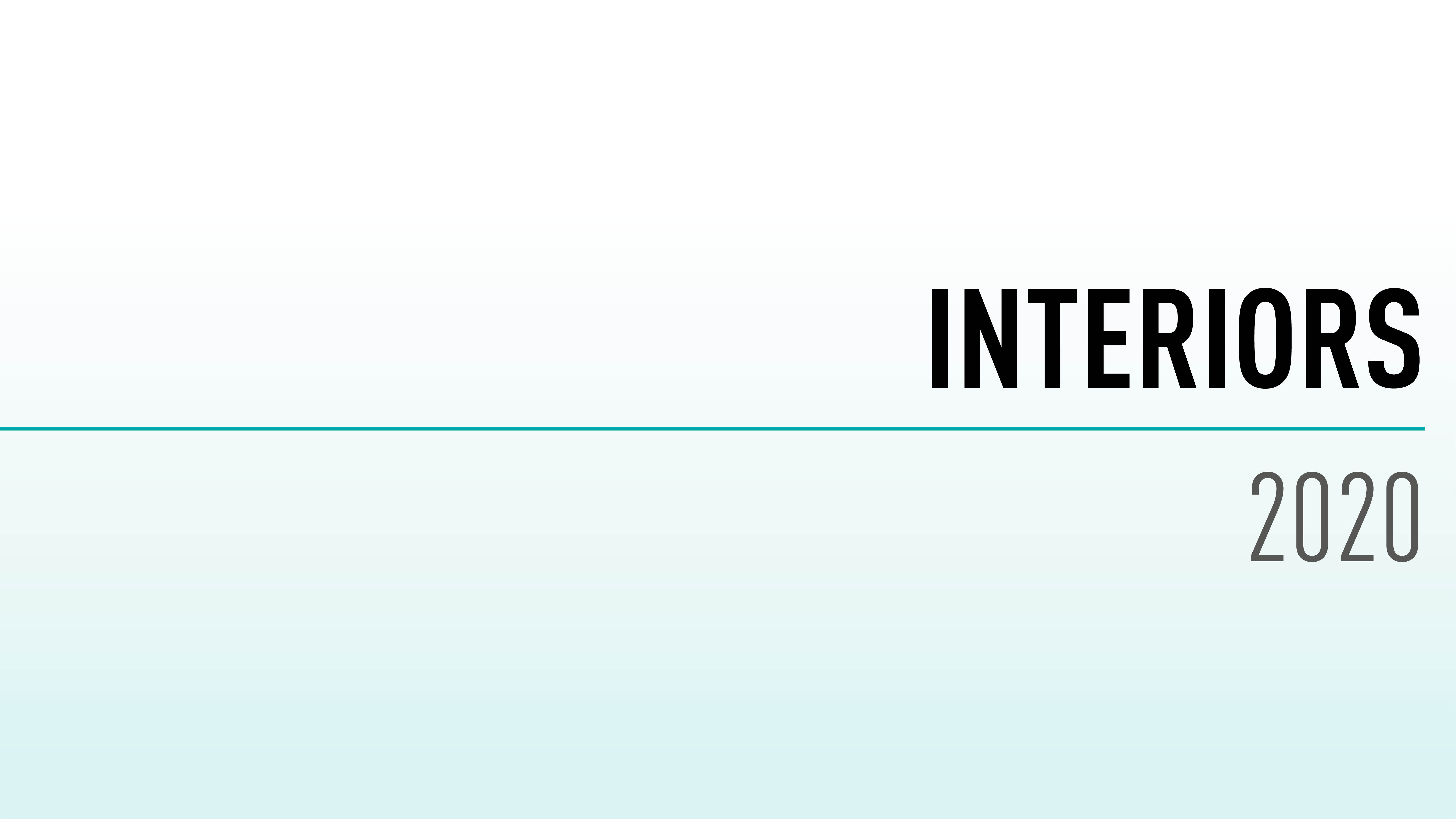
The Interiors guide will take you through creating a building or room, adding and creating furniture and the basics of textures and rendering.
Note: This guide is intended as a companion to the in person Vectorworks UK Interiors course, but can be taken on its own.
LEARNING OBJECTIVES
- Import a survey.
- Create a building/room.
- Use the Resource Manager to find and place furniture.
- Create your own furniture.
- Add finishes to Walls and other objects.
- Present, Print and create a VR experience.
- Manager: Mark Mullany
- Manager: Tamsin Slatter
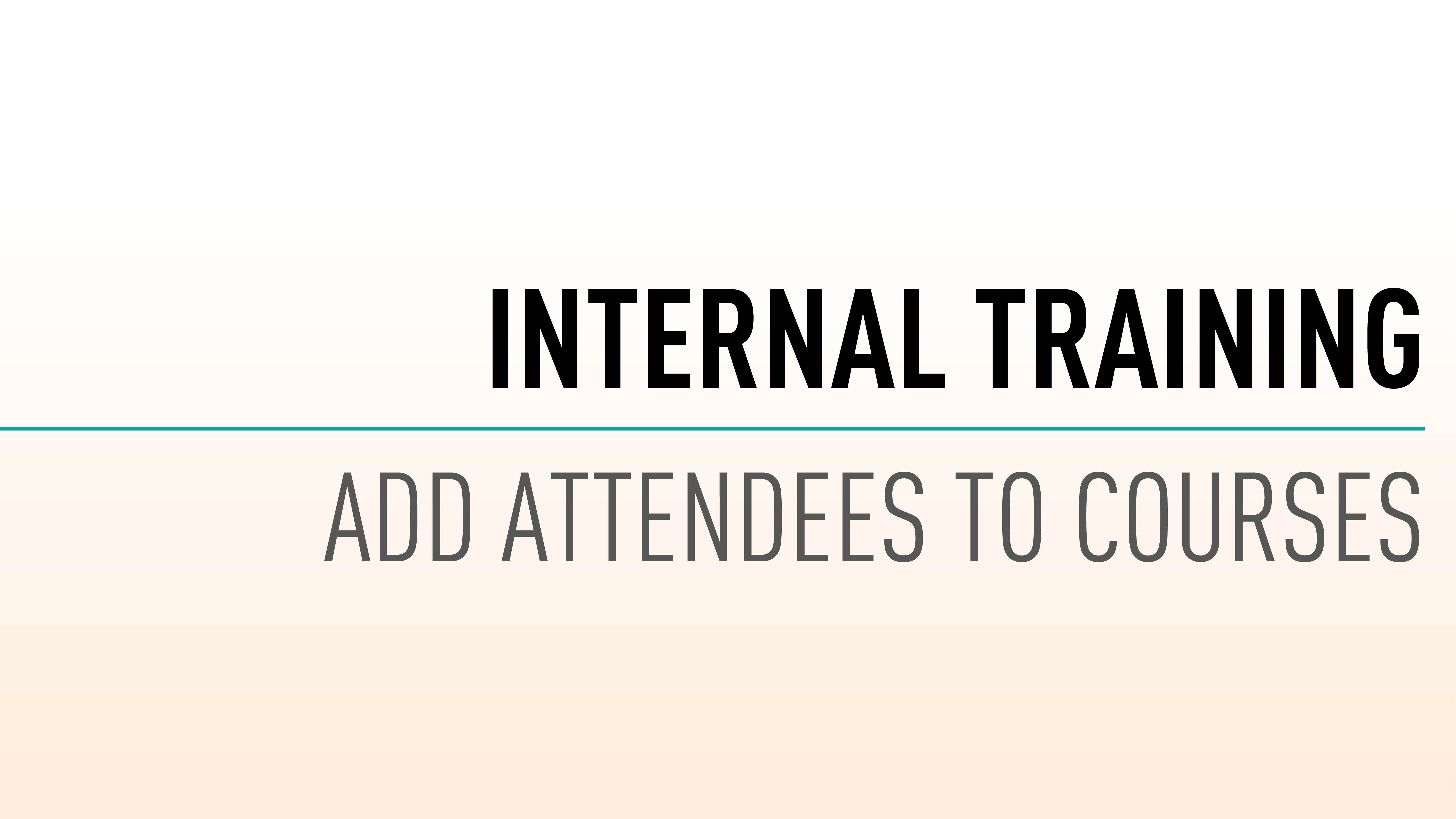
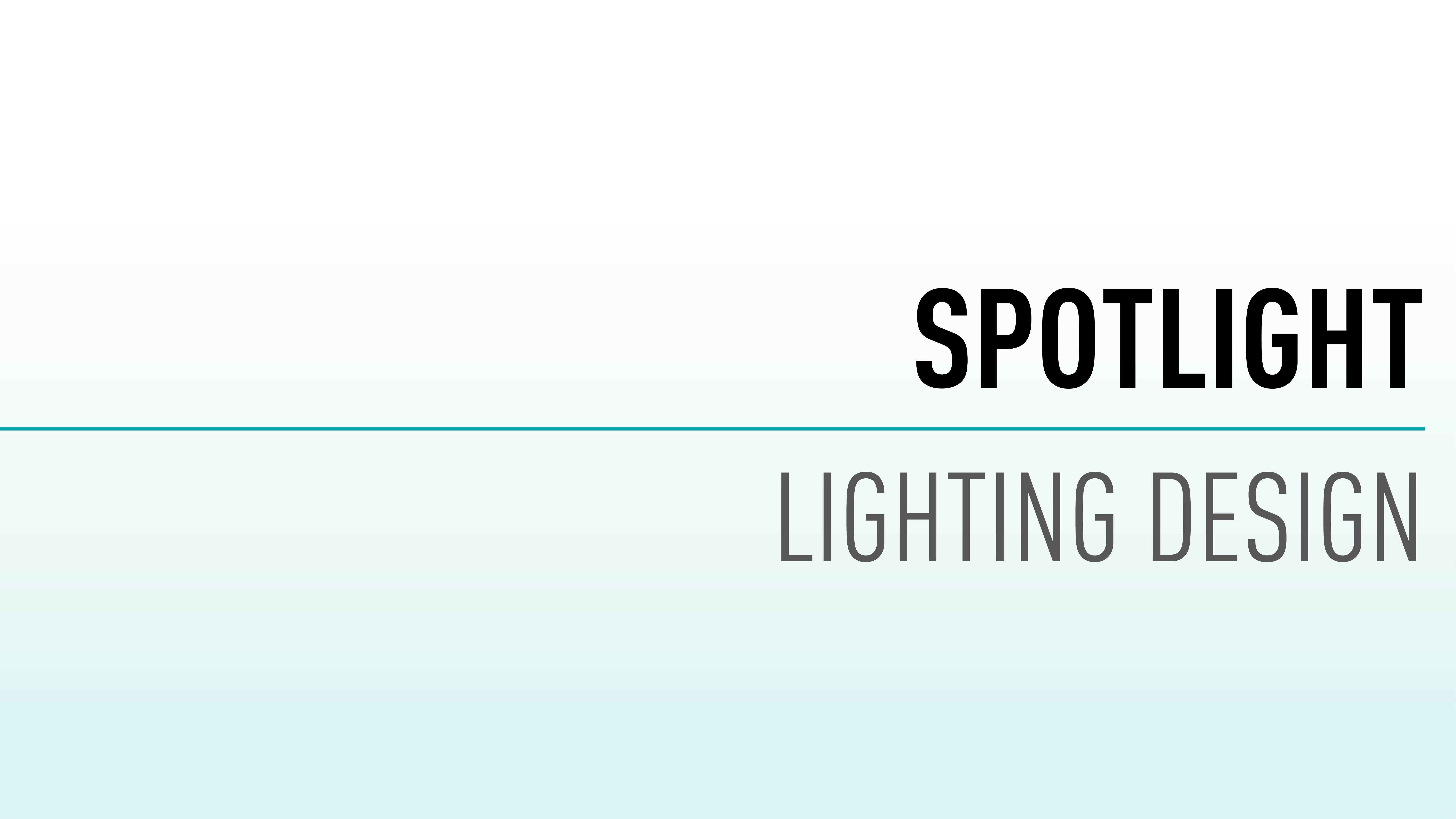
This guide takes you through the main features of Vectorworks Spotlight.
Note: This guide is intended as a companion to the in person Vectorworks UK Spotlight for Lighting Design, but can be taken on its own.
LEARNING OBJECTIVES
- Create a Venue.
- Create Hanging Positions.
- Add Lighting Instruments and Accessories.
- Report on your designs
- Manager: Mark Mullany