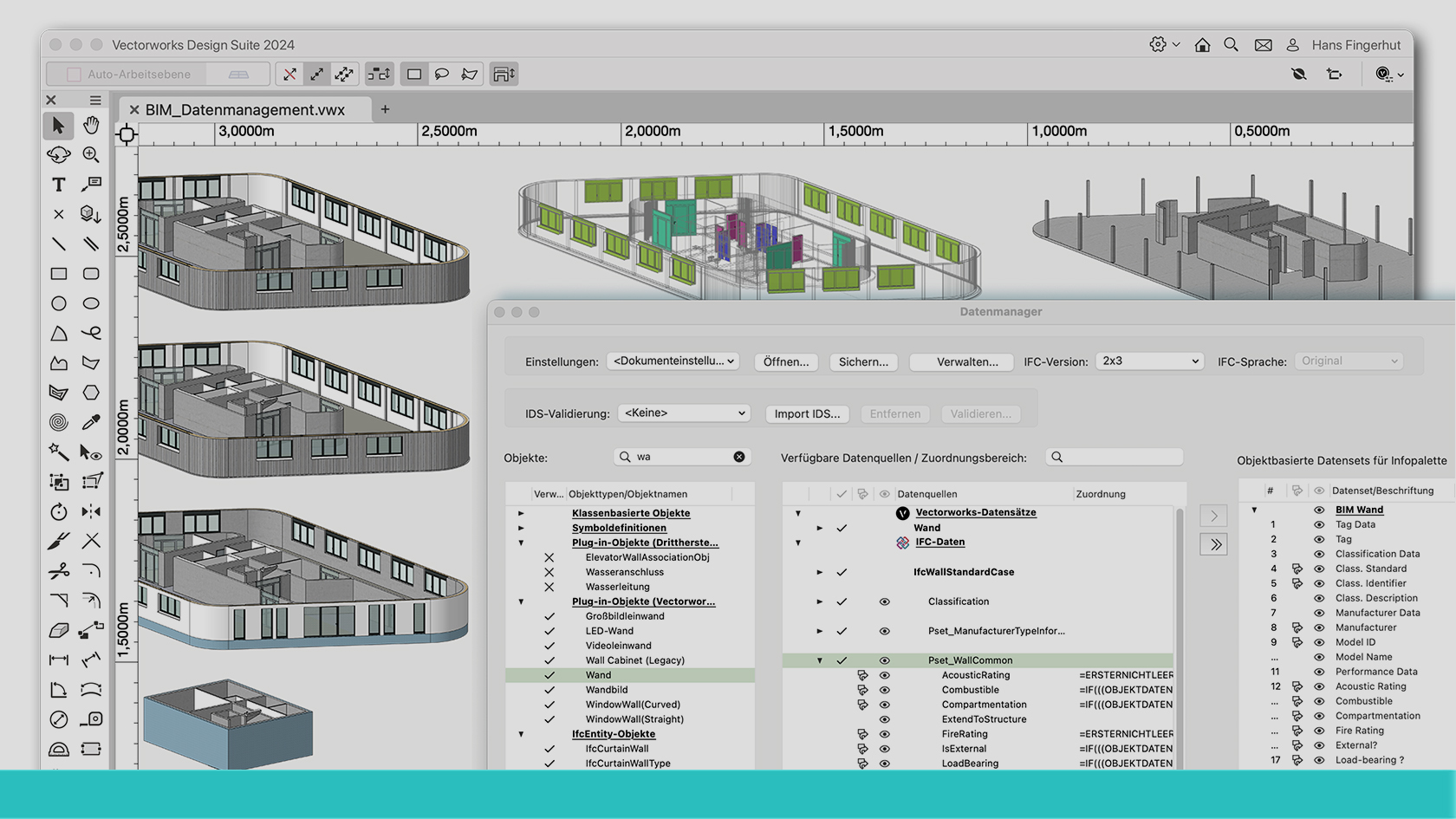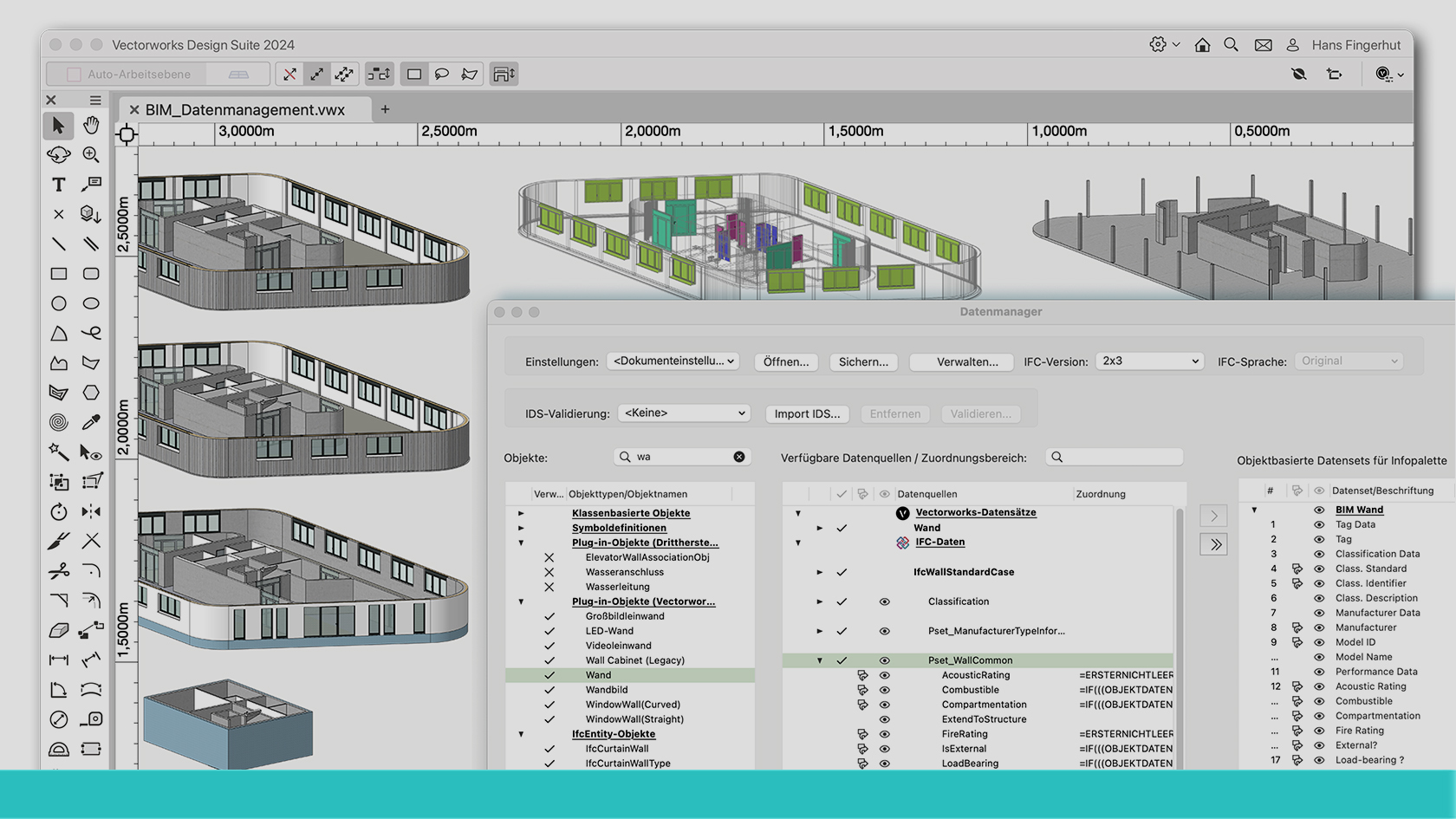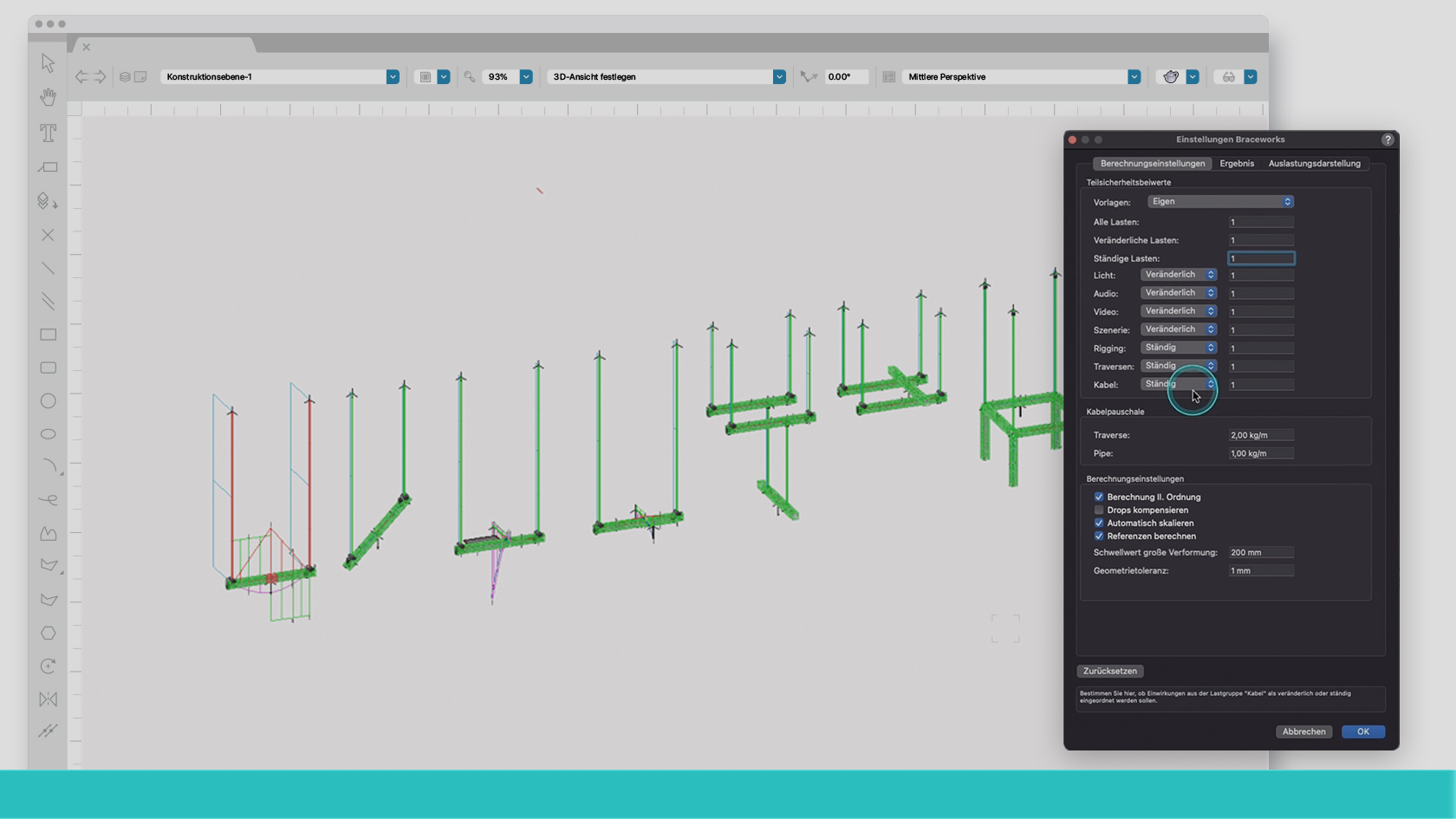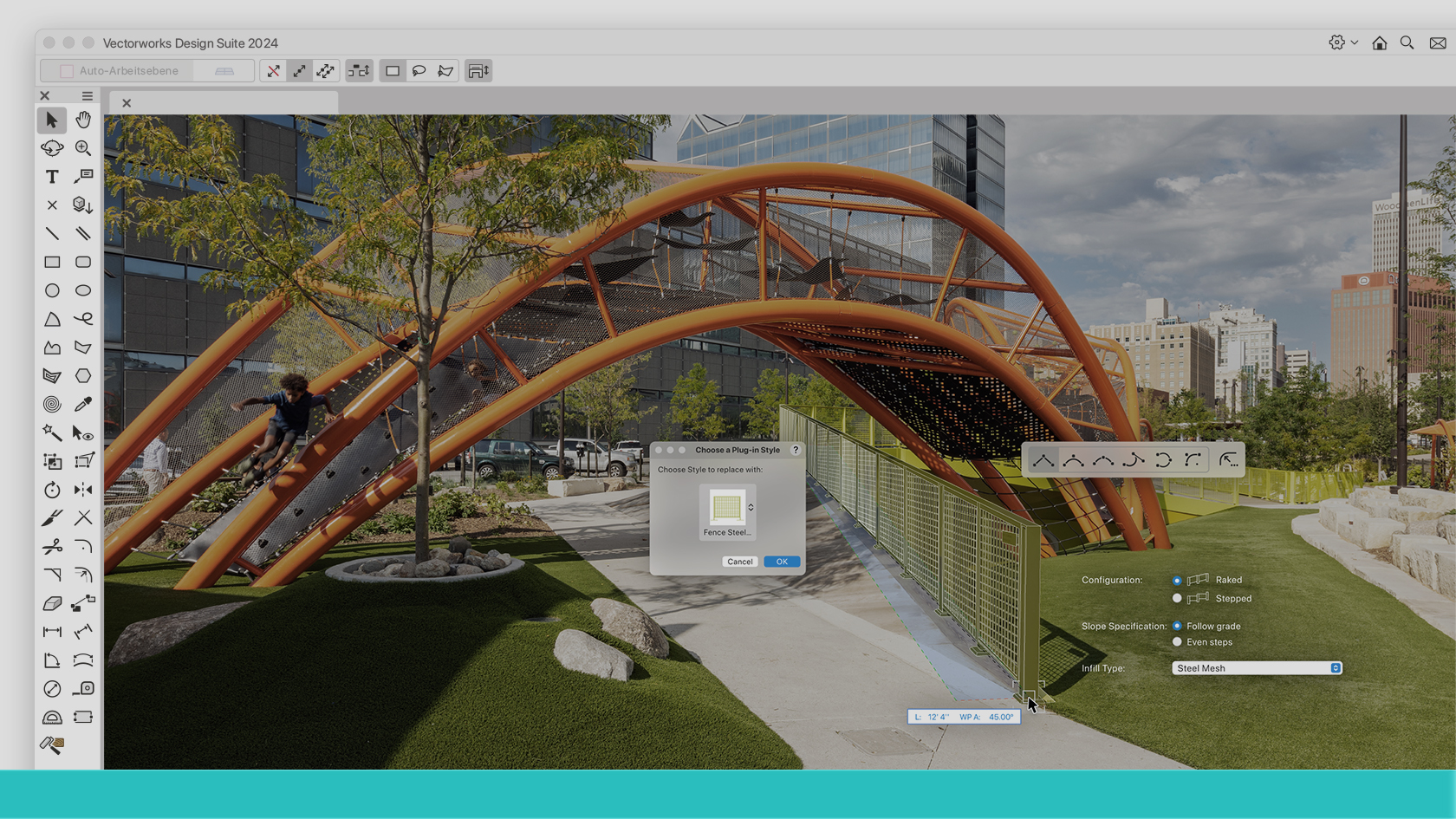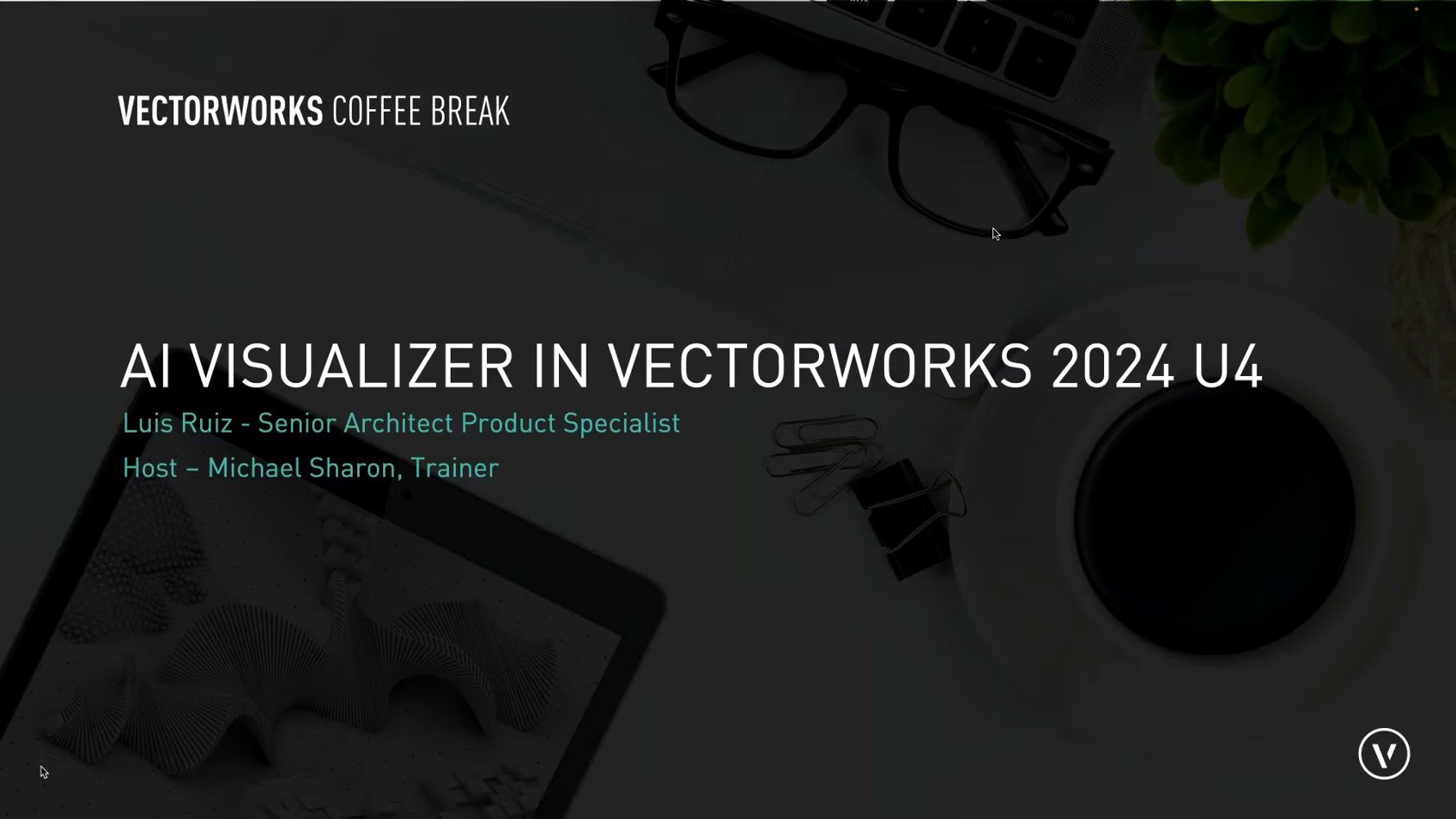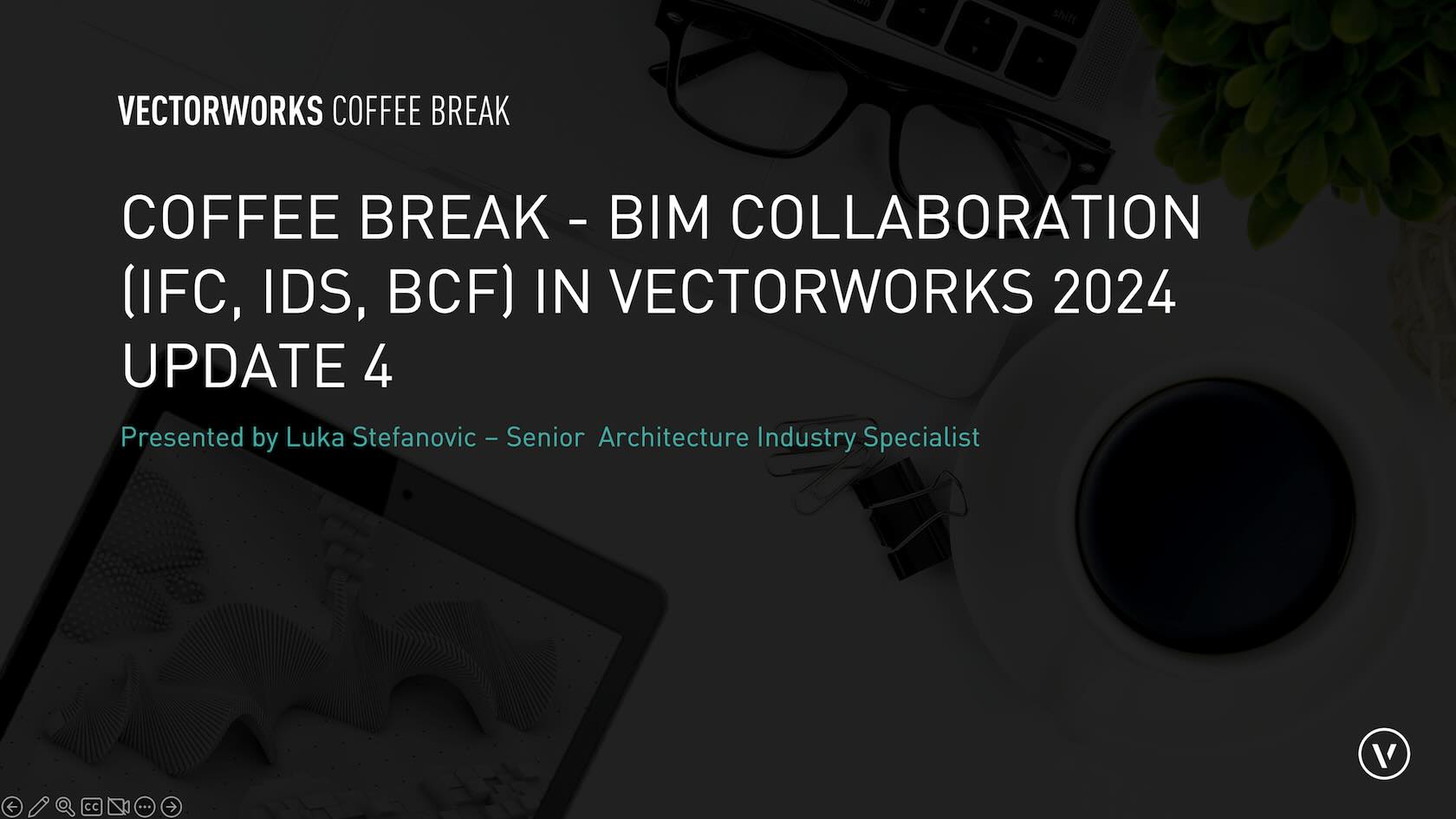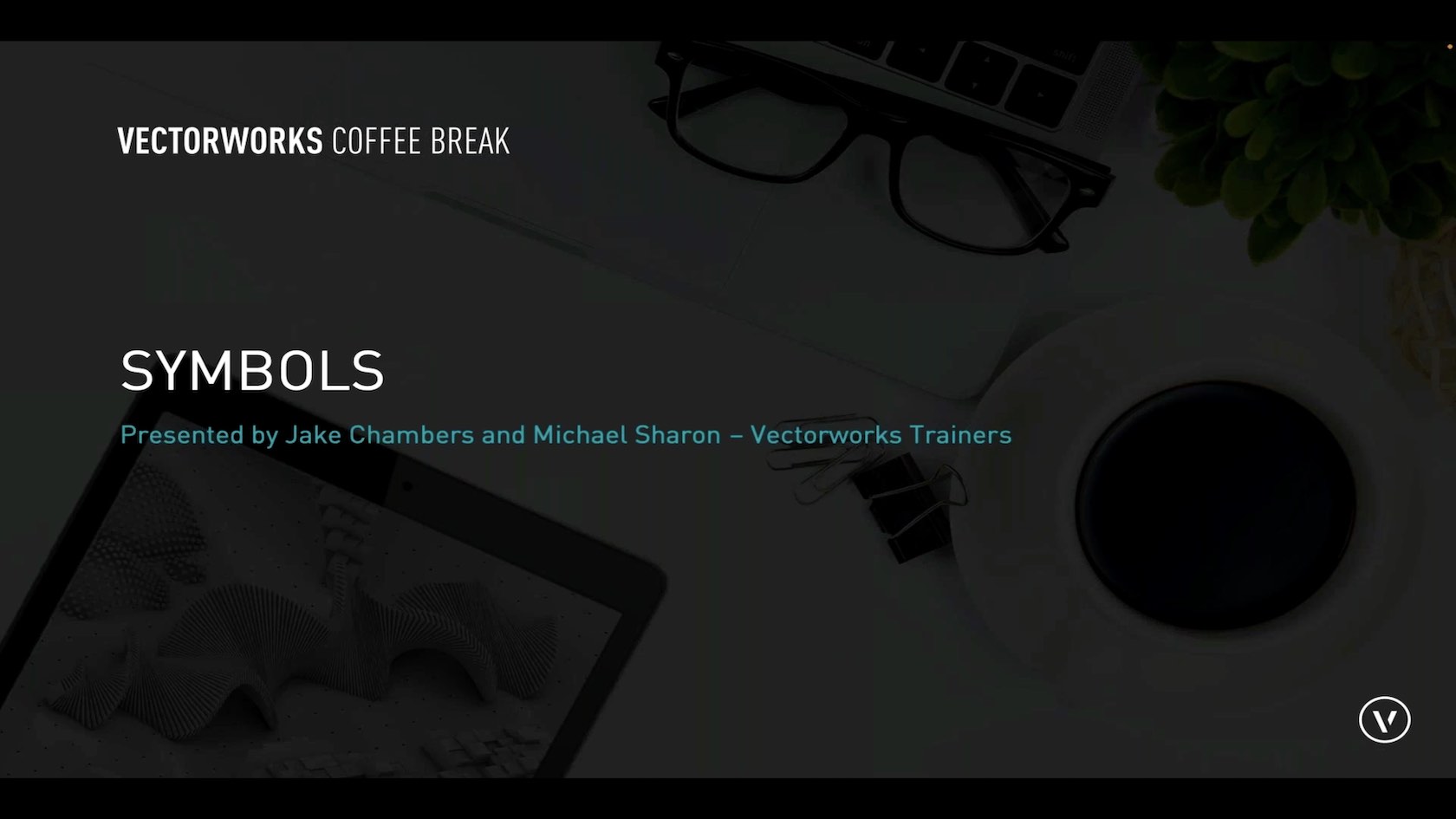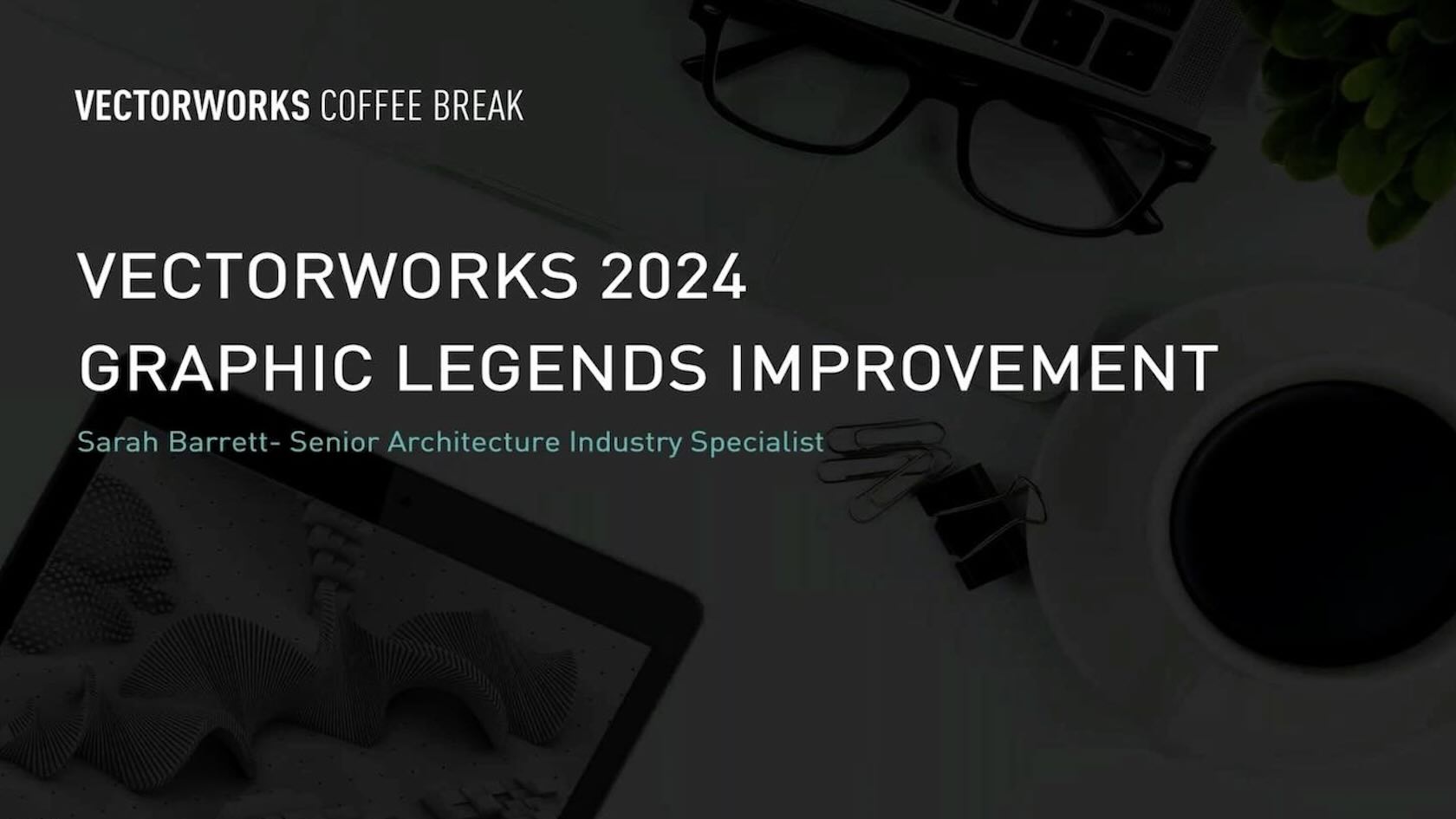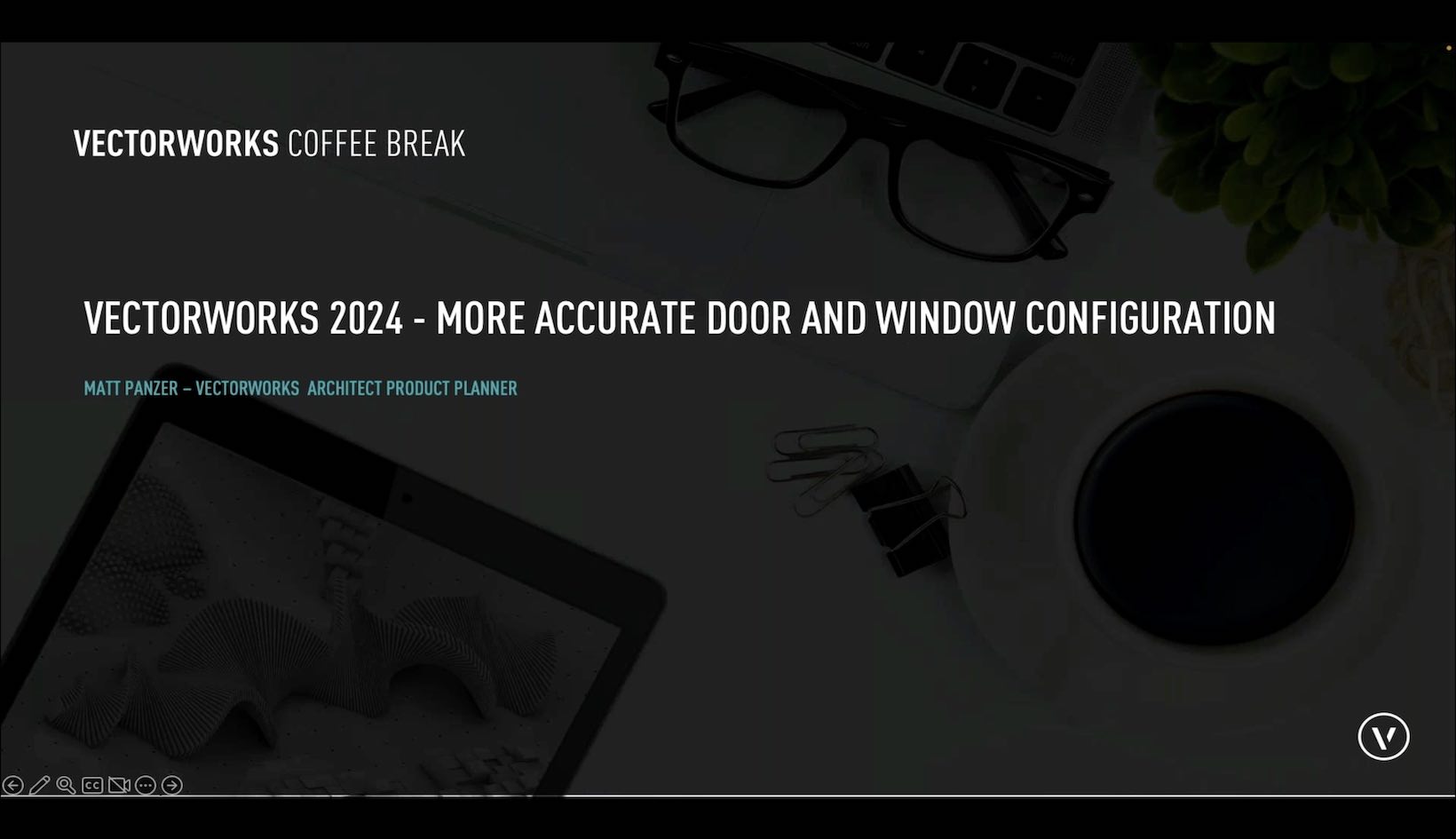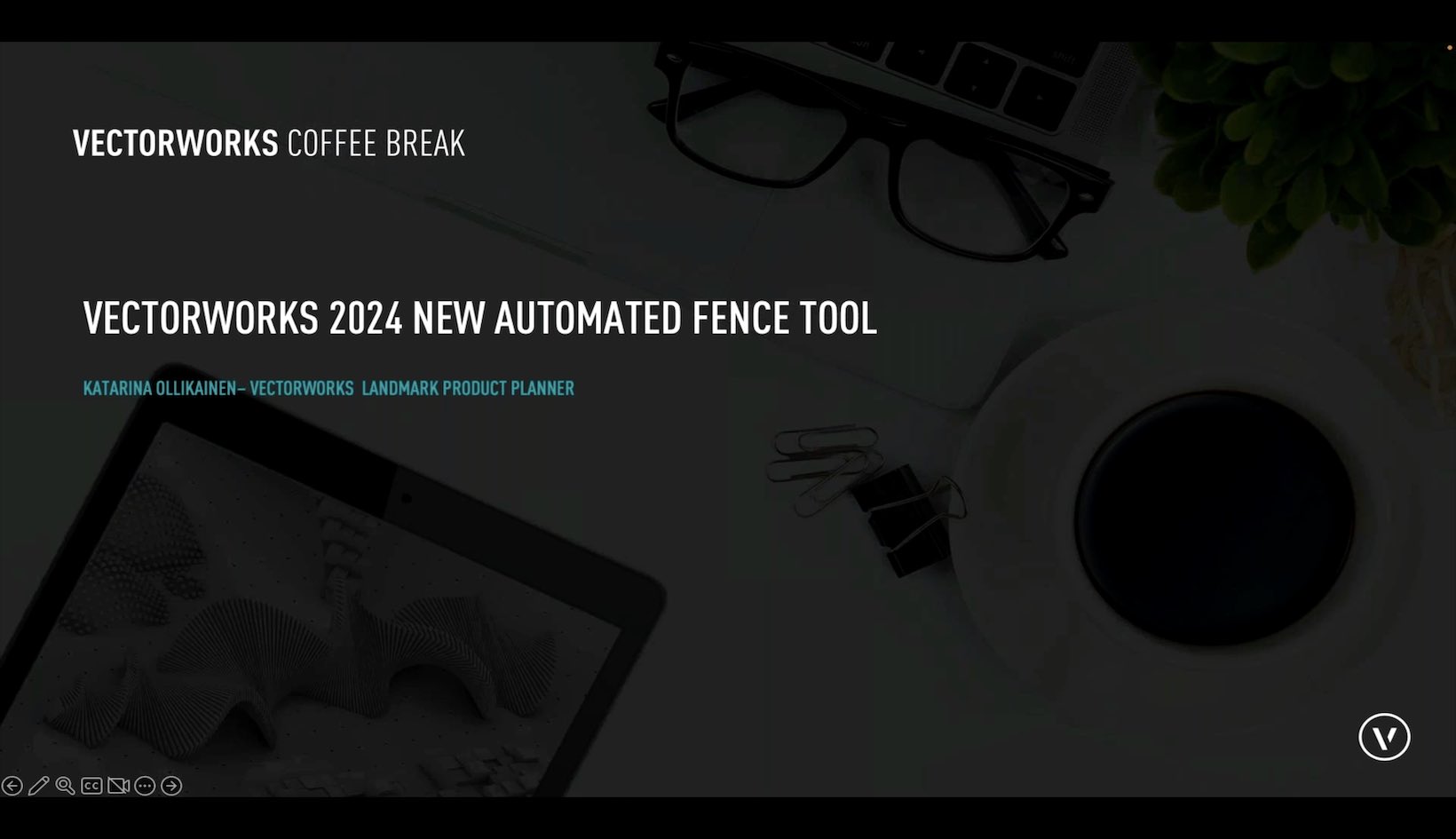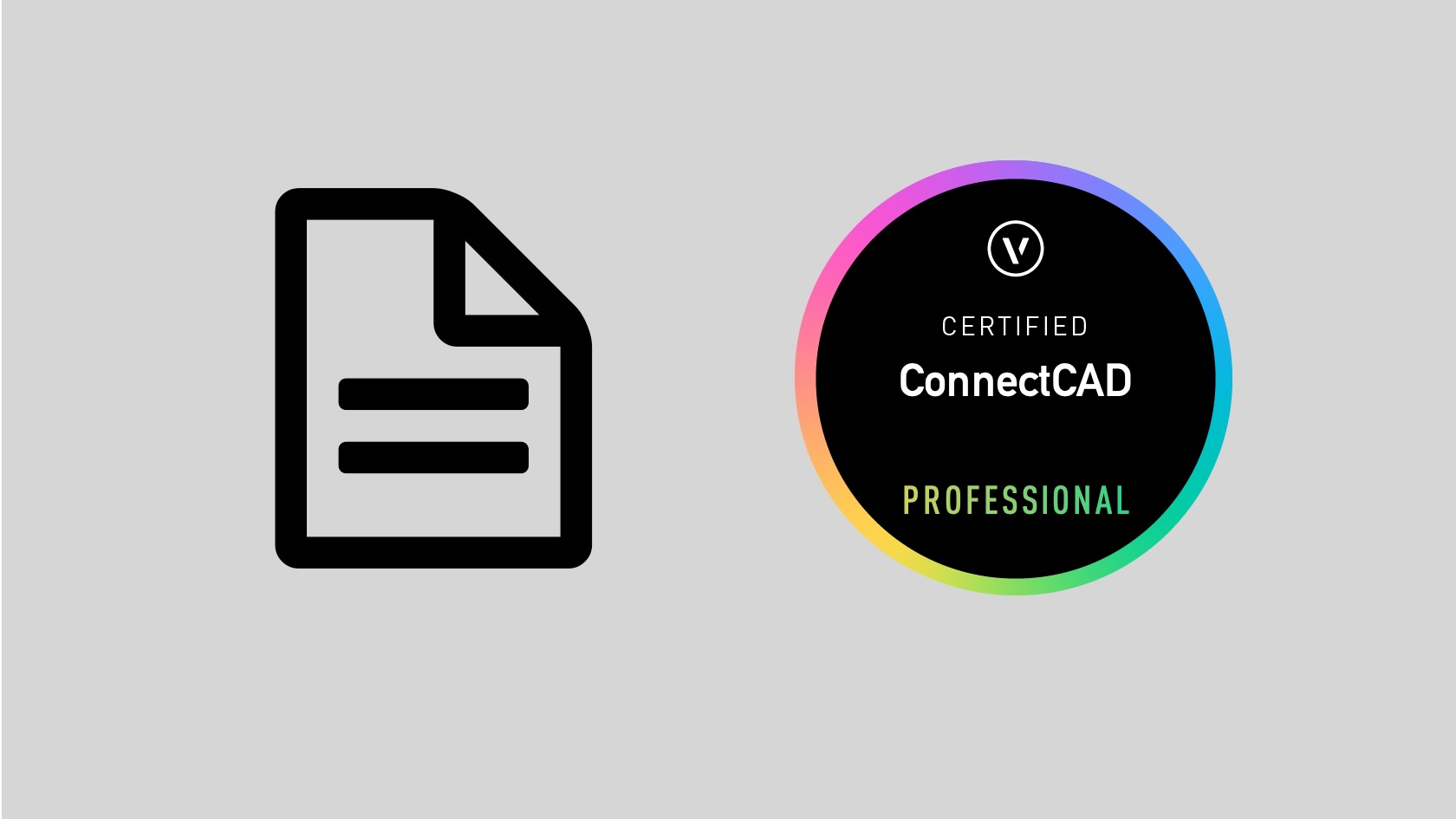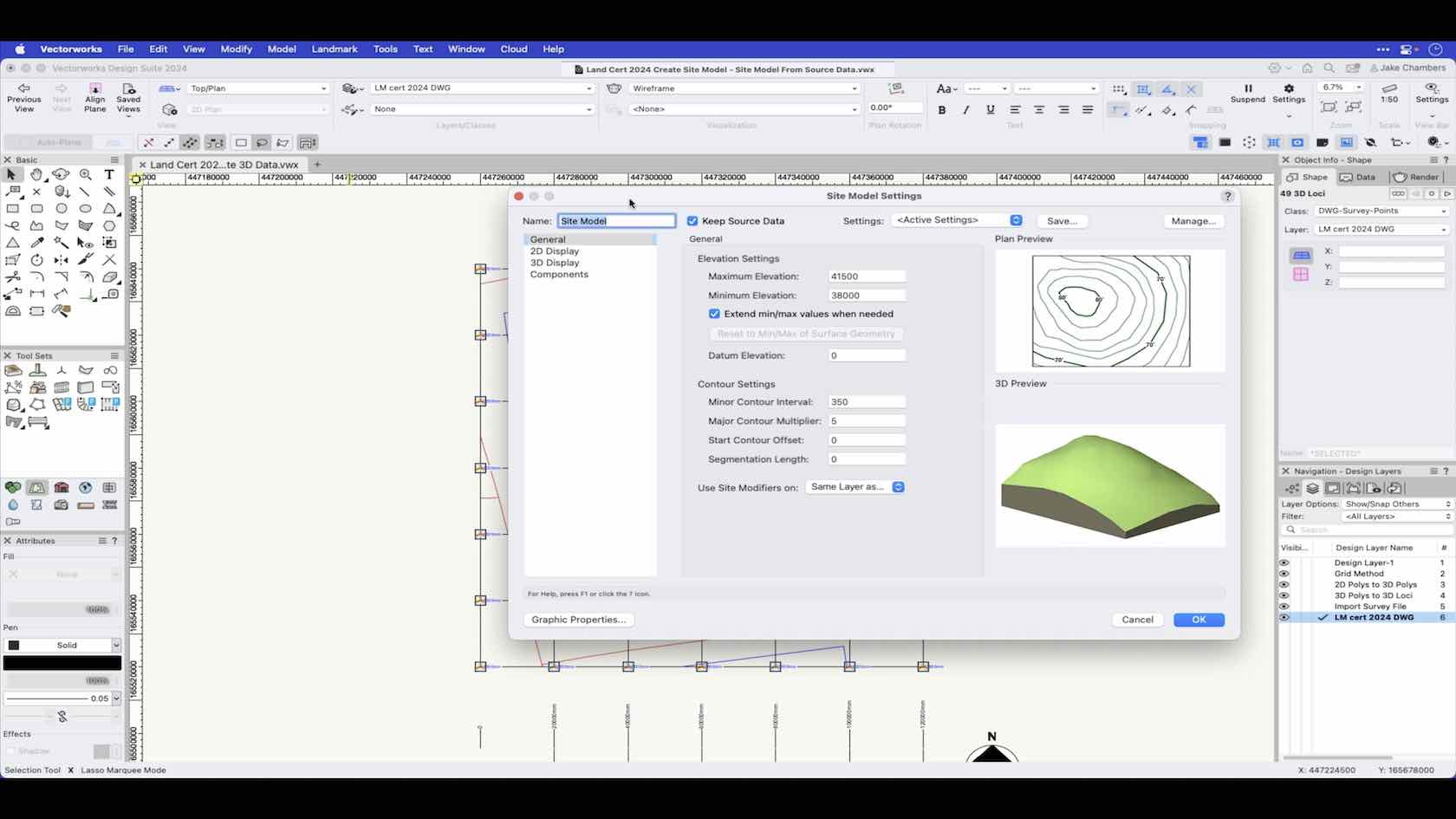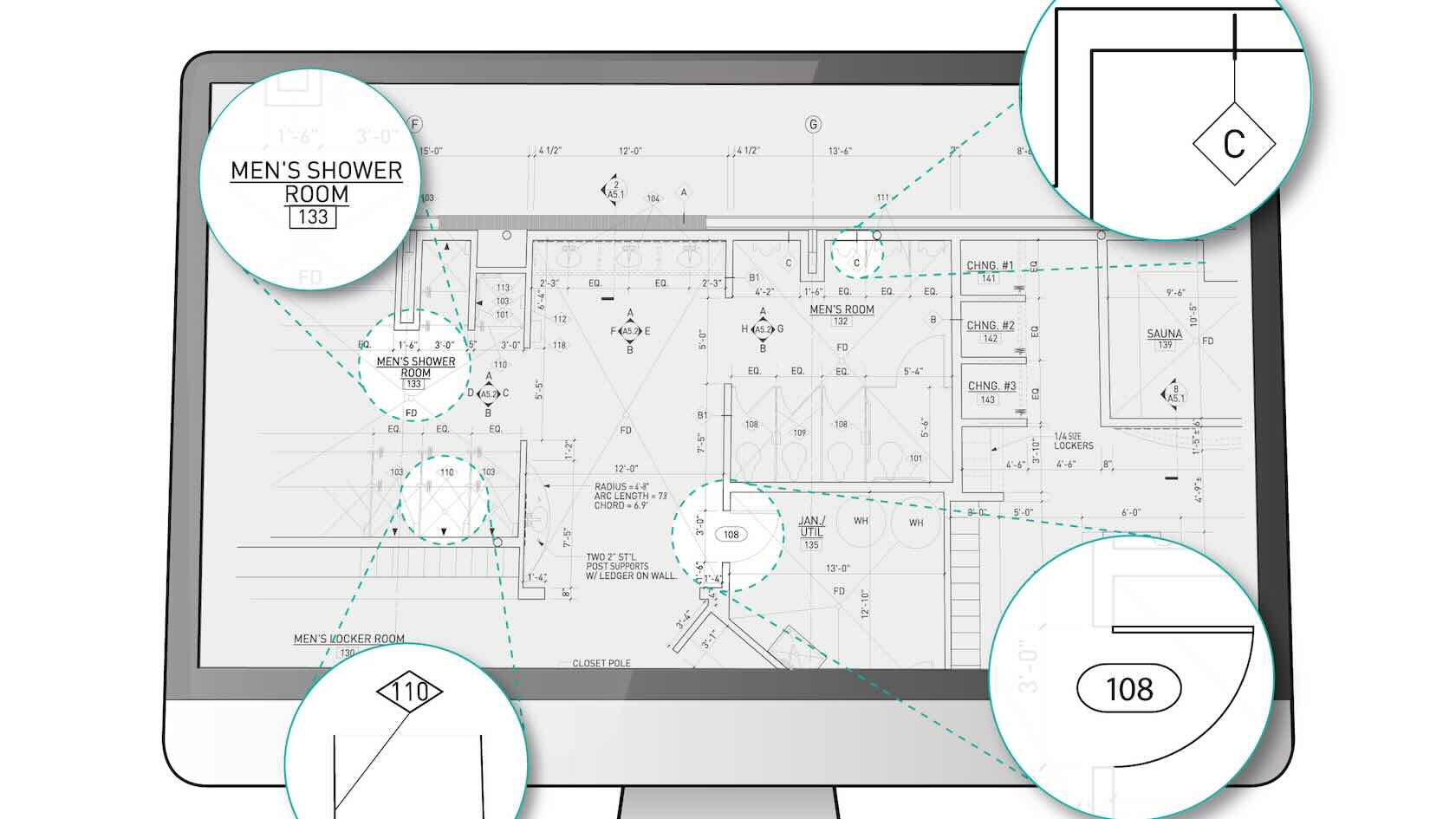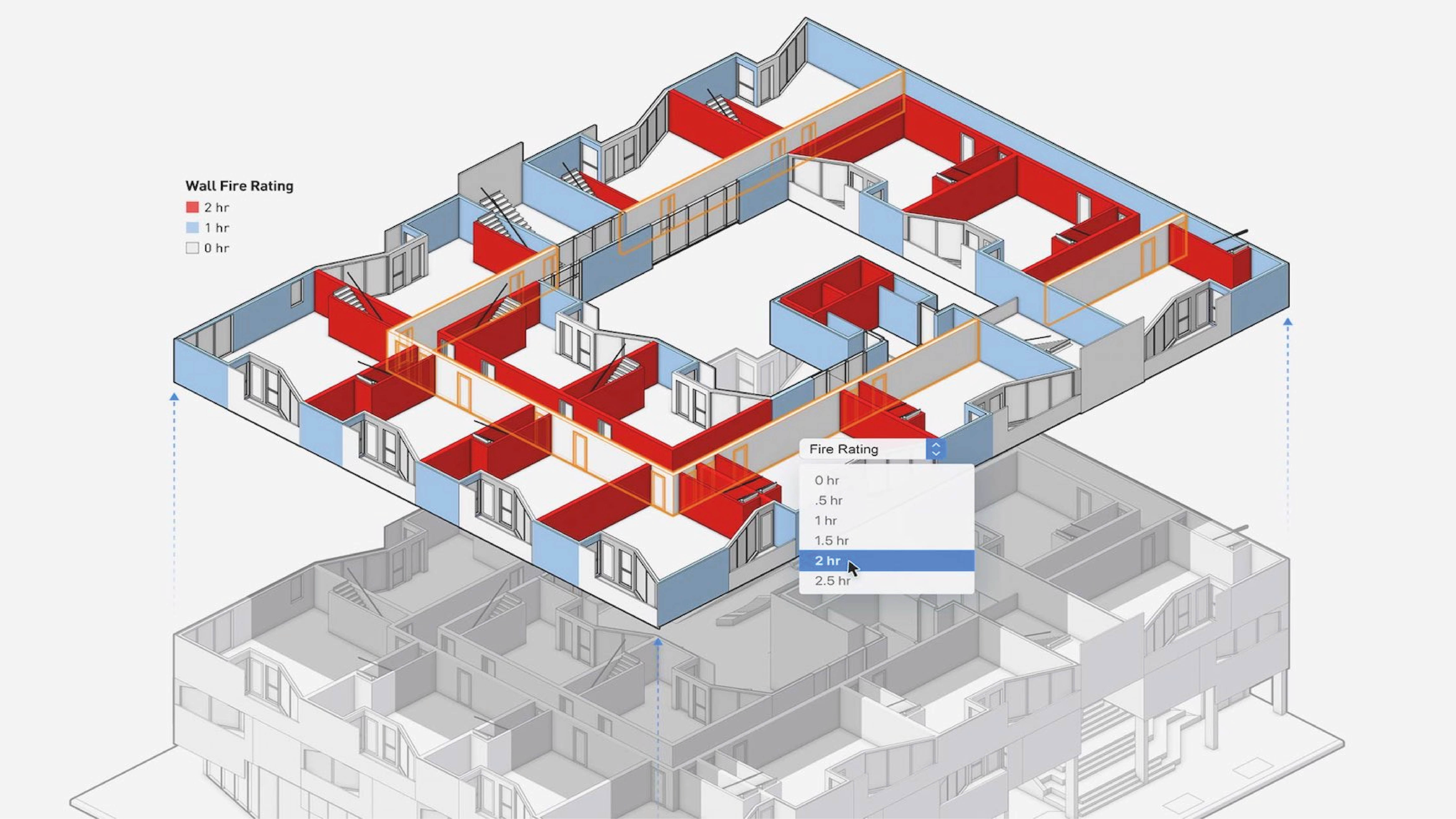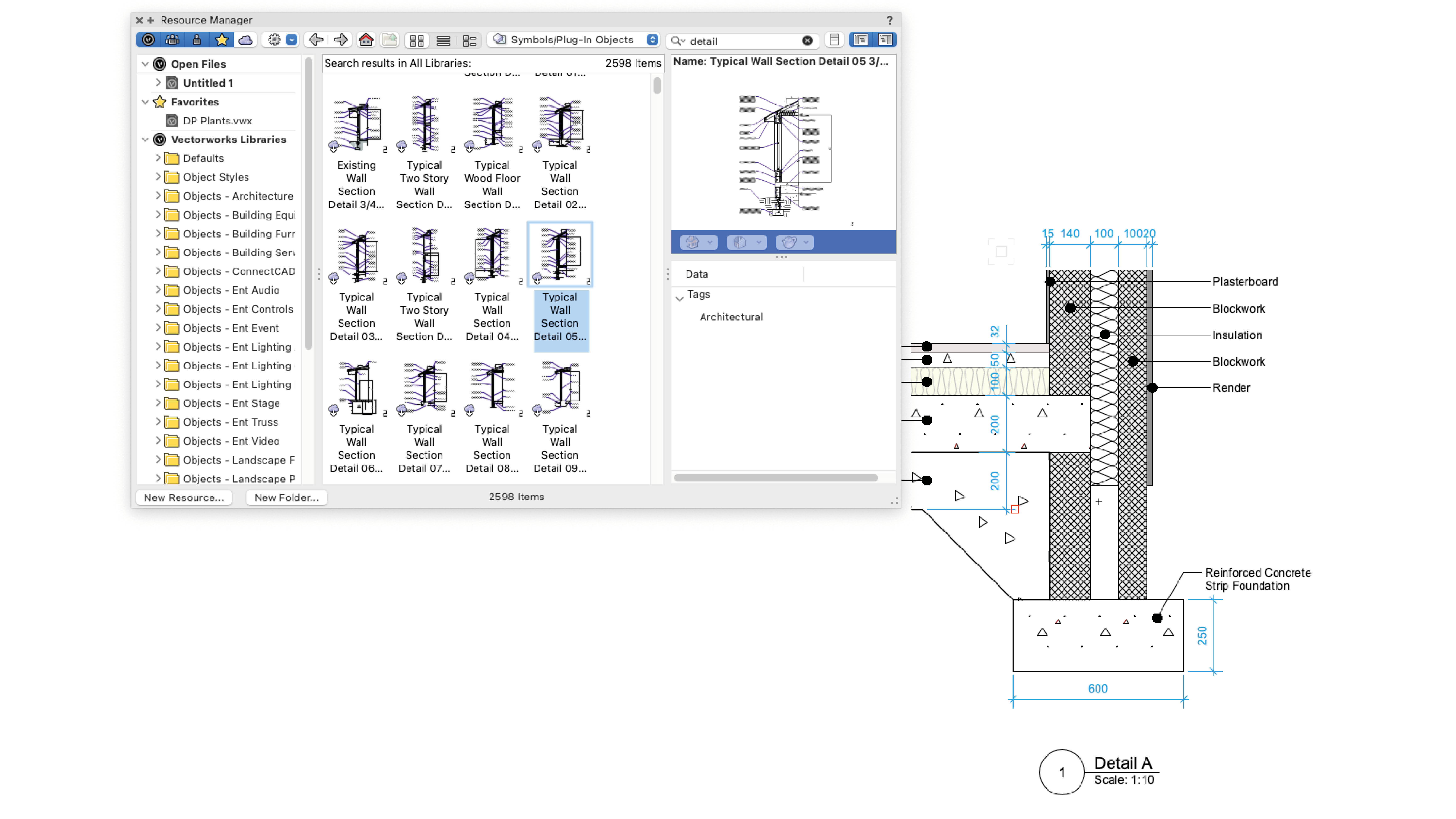Unlock the full potential of MVR (My Virtual Rig).
Join A.J. Pen, CEO and designer at Penlight, and witness a real-world application of the designer’s use of MVR files for Sublime’s 2024 summer tour — from collaborating on festival stages to exporting to MA3 using MVR.
Pen will also provide tips for drafting in Vectorworks,
sharing how a more refined process can lead to a more successful MVR export.